How to remove GPS and other metadata locations from photos
Many digital photographers don’t realize that their photos might carry metadata about locations, time and date, or the device that took the photo. Removing it before posting photos online is crucial to protecting your identity and privacy.

Once upon a time, a photograph provided only the information one could see in the physical print—no hidden data about locations, time and date, or the device that took the photo.
With the advent of easy digital photography, however, connecting extra information to the photos became easy as well. This information, known as “metadata,” might include items like the GPS coordinates of the photo’s location, the date and time it was taken, the camera type and shutter settings, and the software used to edit the photo.
Many digital photographers don’t realize that their photos might carry this metadata. Removing it before posting photos online, however, is crucial to protecting your identity and privacy, as well as the identity and privacy of anyone who might appear in the images.
What Is EXIF Metadata?
Metadata connected to photos is stored in a format called “Exchangeable Image File Format” or EXIF. EXIF metadata might include:
- Latitude and longitude coordinates for the location where the photo was taken,
- Camera settings like ISO speed, shutter speed, focal length, aperture, white balance, and lens type.
- The make and model of the camera.
- The date and time the photo was taken.
- The name and build of all programs used to view or edit the photo.
Other photographers may find this information useful for determining how a photo was composed. However, people who wish you ill might also find this information useful. For instance, if you take photographs on your hiking vacation, strangers can find out exactly where you are—and may be able to tell that your entire household is a hundred miles from home, with no one left to guard the property.
How Do I See If My Photos Have EXIF Metadata Attached?
Luckily, viewing and deleting EXIF metadata from photos is relatively simple. Here’s how to view the data in Windows:
- Right-click the image file.
- Select “Properties” from the right-click menu.
- Click the “Details” tab at the top of the “Properties” dialog box.
The information listed under “Details” is the metadata that will travel along with your photo when you save it, email it, or post it online.
How Do I Get Rid of EXIF Metadata?
Windows Explorer makes it easy to delete EXIF metadata from one photo or an entire batch of photos at once. Follow these steps:
- Open the folder containing your image files.
- Select all the files you want to delete EXIF metadata from.
- Right-click anywhere within the selected fields and choose “Properties.”
- Click the “Details” tab.
- At the bottom of the “Details” tab, you’ll see a link titled “Remove Properties and Personal Information.” Click this link.
- Windows will ask whether you want to make a copy of the photo with this information removed, or if you want to remove the information from the original. Choose the option you prefer and click “OK.”
In some cases, Windows may have difficulty removing GPS coordinate locations from a file. If this happens, consider downloading a third-party tool for removing EXIF metadata. Metability QuickFix is a free product that will remove GPS coordinates and other metadata from photos. It’s even easier to use than Windows: just drag the photo files into the program, then click “Quick Fix.” When you check the “Properties” of these files in Windows after running them through QuickFix, you should see an empty dialog box.
Can I Prevent My Device from Adding Metadata in the First Place?
If you don’t want to waste time deleting metadata from photos, you can take steps to prevent most devices from adding the metadata in the first place. While every device is slightly different, there are basic actions you can take to start finding and disabling the metadata programs.
On a smartphone, start by opening the camera app and exploring the various menus until you find the one that controls location. Most smartphones have an option to disable location metadata on photos. If you do not turn on your smartphone’s GPS, it may not collect or store coordinates.
On DSLR or similar digital cameras, check the manual or the manufacturer’s website for recommendations on disabling metadata.
Editorial note: Our articles provide educational information for you. Our offerings may not cover or protect against every type of crime, fraud, or threat we write about. Our goal is to increase awareness about Cyber Safety. Please review complete Terms during enrollment or setup. Remember that no one can prevent all identity theft or cybercrime, and that LifeLock does not monitor all transactions at all businesses. The Norton and LifeLock brands are part of Gen Digital Inc.

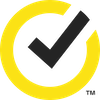




Want more?
Follow us for all the latest news, tips, and updates.