Is my phone listening to me? Yes, here’s why and how to stop it
If you have a smartphone, it's most likely listening to you. Virtual assistants like Siri and Google Assistant work by waiting for a wake word and then answering your question, which means they’re active in the background. In this article, we’ll explore the reasons your phone listens to you and how to limit the data it collects. Then, get a mobile security app to encrypt your connection and help protect your device against threats.

More than 60% of Americans use a voice assistant like Alexa, Cortana, and Google Assistant on their devices, and that share is only increasing. But voice tech and other virtual tools aren’t the only ones listening to you. There’s also an abundance of apps that can access your phone’s microphone for functionality and personalization.
So, the question is less a matter of if your phone is listening to you—because, yes, in a technical sense most phones are—but rather how and why it’s listening, and what it’s doing with the information it collects.
Why is my phone listening to me?
Most phones listen to you to enable voice assistant apps like Siri and Google Assistant that are constantly alert for verbal cues like “Hey Siri” or “OK Google.” Based on your query, they can help you set reminders, make phone calls, play music, and more.
Alternatively, social media apps like Snapchat and GPS tools like Google Maps might access your microphone to enable full functionality in a variety of scenarios.
Generally, your phone “listening” is more useful than a cause for concern. However, it ultimately depends on what sites and applications are accessing your microphone, why, and whether or not they’re sharing your personal data.
Voice assistant technology
Voice assistants are a type of technology that can be activated with voice commands. They’re always passively listening in the background (unless disabled) and come to life when they hear their wake word.
This passive listening ensures the virtual assistants are ready to help you with a task when needed. However, depending on the developer, voice tech apps may also use your conversation data to recommend ads and content. For instance, Google uses Assistant conversation data to personalize ad and content recommendations. Others, like Apple’s Siri, claim not to use conversation data to build marketing profiles or curate ads.
Third-party apps
Third-party apps can request microphone access when you install them. If that access is granted, they can record audio for features like video recording and voice messaging. Concerns arise when less trustworthy apps misuse permissions to record more data than intended, potentially for targeted advertising, or even eavesdrop on sensitive conversations.
How to stop my phone from listening to me
Just as you might cover your webcam to avoid secret monitoring, you can also cover your microphone with a piece of tape or purchase a special phone case to stop your phone from listening to you—just remember to remove it before recording or making a call to avoid muffled audio. However, a more surefire approach is to disable virtual assistants and review the microphone permissions granted across your applications.
How to stop Siri from listening to you
If you’re worried about how often Siri is listening to and recording you without your consent, turn off Apple’s virtual helper by following these steps:
- Navigate to Settings > Siri & Search.
- Toggle off Listen for ‘Hey Siri’ and press the Side button for Siri.
- Tap Turn Off Siri when a pop-up window appears.
How to stop Google Assistant from listening to you
Google Assistant is always on and listening for the words “Hey Google” or “OK Google.” Once activated, it can record your conversation and store the data in My Google Activity.
Here’s how to disable Google voice commands on your phone:
- iPhone: Navigate to Settings > type Microphone in the search bar > and toggle off Assistant.
- Android: Navigate to Settings > select Google > tap All Services > tap Settings for Google apps > tap Search, Assistant & Voice > tap Google Assistant > tap Hey Google & Voice Match > toggle off “Hey Google.”
How to disable app microphone access
In addition to turning off virtual assistant apps like Siri and Google’s voice assistant, you might want to stop other apps, like social media apps, from accessing your microphone, too.
Here’s how to stop third-party apps from accessing your phone’s microphone:
- iPhone: To disable microphone access on iOS devices, navigate to Settings > [select the app] > then toggle off Microphone.
- Android: To disable microphone access on Android devices, navigate to Settings > [select the app] > Permissions > Microphone > Select Don’t allow.
Note that specific steps may vary slightly depending on the Android model.
Is it legal for my phone to listen to me?
It is legal for phones to listen to you if you accept the terms and conditions and give apps, systems, and software consent to access your microphone. But it’s not legal for spyware or other forms of phone takeover to listen or spy on you without your consent. And sometimes even trusted apps may access or misuse more data than you consented to.
5 tips to help keep your conversations private
Some might consider it a breach of privacy if phones listen to them, while others might find it convenient. No matter your stance, consider the following smartphone privacy protection tips to help keep your conversations private.
- Check app reviews and download apps from official stores: Do your research to help avoid downloading third-party applications that may contain malware.
- Review app permissions: Determine whether specific apps need access to your microphone and, in turn, access to your conversations.
- Delete your voice request history: Check your voice assistant conversation history to ensure that there’s no memory bank of your conversation and that potentially sensitive information isn’t at risk in the event of a cyberattack.
- Keep your software up to date: Install updates and patches to stay ahead of cybercriminals seeking to exploit security vulnerabilities.
- Use a VPN: Use a VPN to add a powerful layer of privacy protection that encrypts your connection to help keep the personal information you send and receive safe.
Keep your personal information safe from eavesdroppers
With so many app permissions to keep track of, strong mobile security is essential. Norton 360 for Mobile includes a built-in VPN with bank-grade encryption to help safeguard the sensitive personal information you send and receive. Plus, it features antivirus tools to help block malware and spyware in real time. Protect your device and keep your personal details private
Editorial note: Our articles provide educational information for you. Our offerings may not cover or protect against every type of crime, fraud, or threat we write about. Our goal is to increase awareness about Cyber Safety. Please review complete Terms during enrollment or setup. Remember that no one can prevent all identity theft or cybercrime, and that LifeLock does not monitor all transactions at all businesses. The Norton and LifeLock brands are part of Gen Digital Inc.






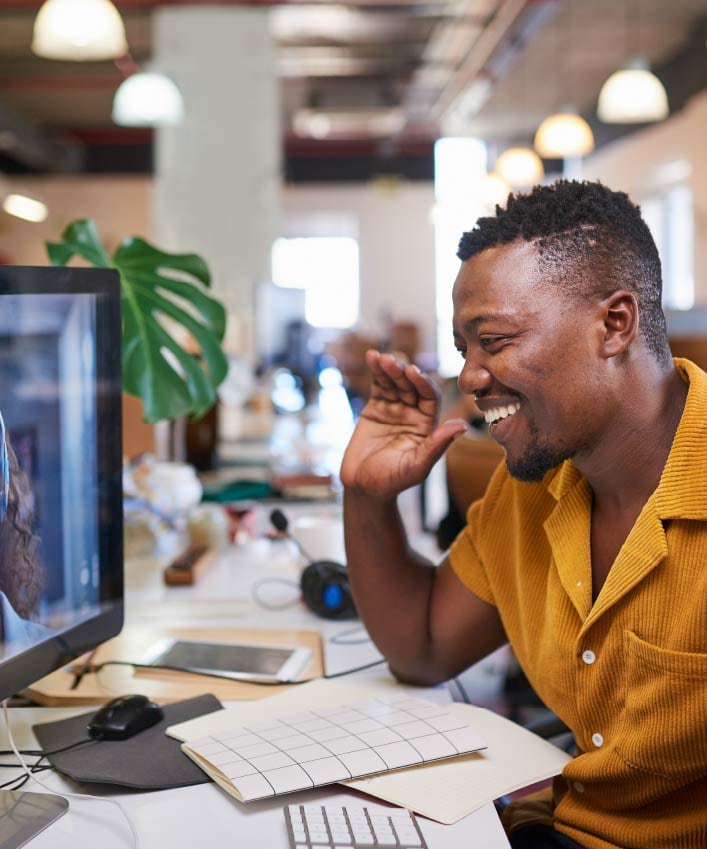
Want more?
Follow us for all the latest news, tips, and updates.