Bloatware: Why it's a concern plus how to remove it
Buy a new device and it’s running slow? Bloatware could be your problem. Consider these following types, how to remove them, and the cyber threats they’re associated with.

When you buy a new device, you expect that your equipment should come with a clean slate. After all, we’re usually buying new devices to replace old ones that are no longer up to snuff.
The unfortunate reality, however, is that our new devices are often only in near-mint condition. That’s thanks to bloatware, meaning unwanted apps and software that are preinstalled on new devices.
It’s not to say that all bloatware is bad. Some like trialware you might even appreciate and invest in yourself. Others can pose cybersecurity risks and violate your privacy. Regardless of intent, one universal truth is that bloatware, like any download, slows down our devices. And a slow device is not a device in mint condition.
To help get your new devices running, well, good as new, we’re outlining how to remove bloatware from different devices, the cybersecurity downfalls of each type of bloatware, and how to avoid it from the start.
What is bloatware?
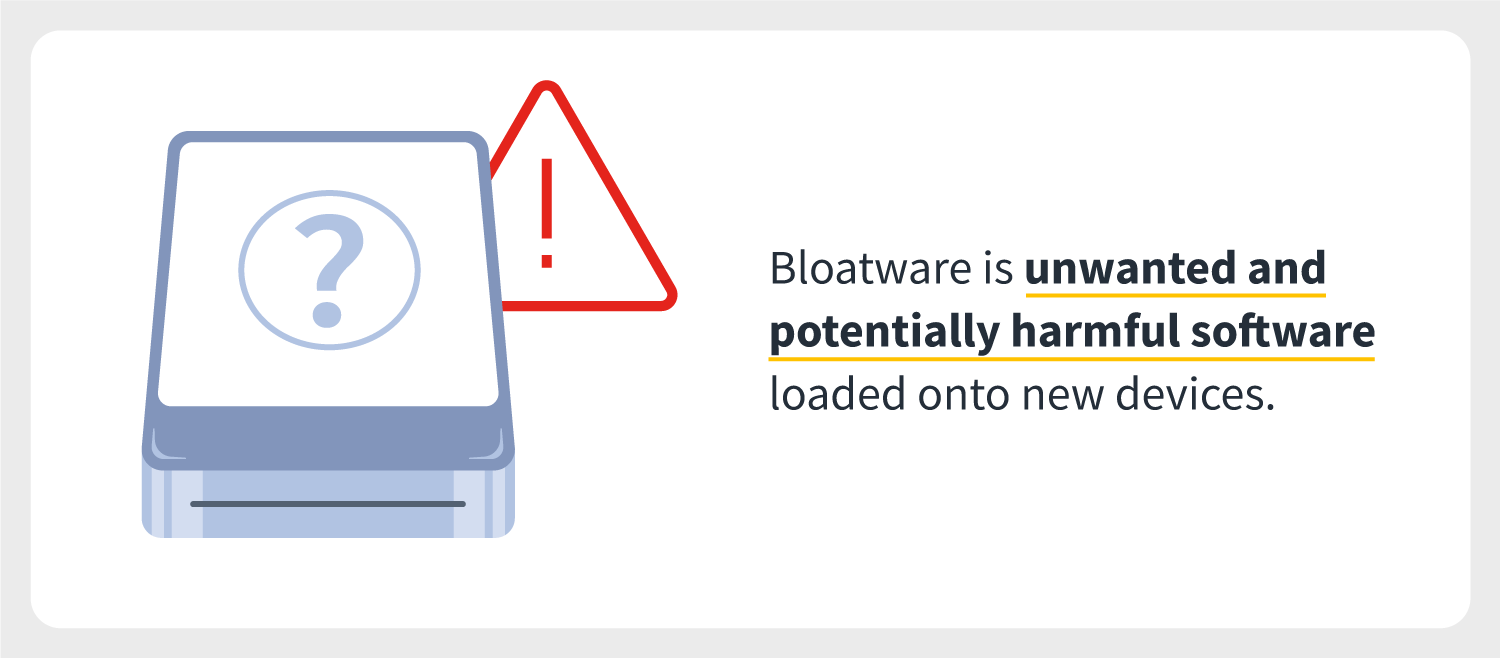
Bloatware is unwanted and potentially harmful software loaded onto new devices. Also known as potentially unwanted programs (PUP), bloatware is often pre-installed by vendors, manufacturers, or carriers as a form of marketing to put services directly in front of consumers.
Considering some consumers might find value in the pre-downloaded software, bloatware is also a subjective term. Other consumers, though, might think of bloatware as a weed — it’s useless — and even resort to calling it crapware.
Essentially, any software, program, or app you did not install on a device yourself can be considered bloatware.
Why it’s a cybersecurity concern
Subjective term aside, one objective truth about bloatware is that it slows down your devices. That’s because the more programs that are downloaded on your device, the more computing power is being used, and — even if you don’t use the bloatware program — it’s still taking up memory on your computer.
As a result, your device and programs you value all run slower. Worse yet, the bloatware might be malicious and downloaded by an unknown party.
To give a real-life example, in 2014 Lenovo pre-installed software called Superfish on its devices to put targeted advertisements in front of consumers. Not only did it result in annoying pop-up ads for users, but Superfish also came with some under-the-radar cybersecurity threats, including vulnerability to serious cyber attacks.
5 ways to identify bloatware
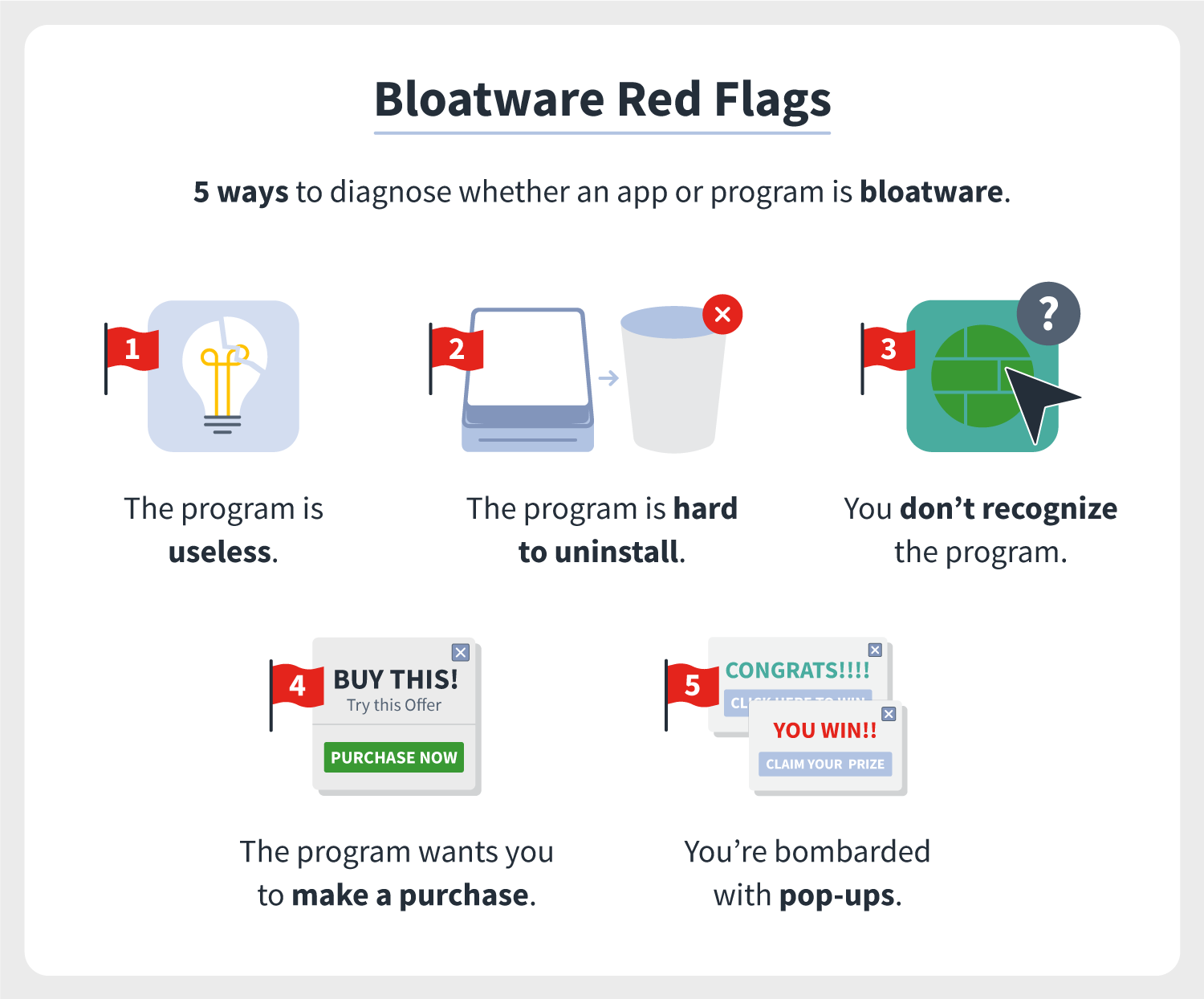
There are many types of bloatware, each with its own warning signs. But here a few of the most common red flags to help you identify whether a software, program, or app on your new device is indeed bloatware:
- The app or program is hard to uninstall.
- You don't recognize the app or program.
- The app or program is persistent about you making purchases.
- Your browser has started to display pop-ups.
- The app or program is downright useless to you.
Types of bloatware plus why they’re installed
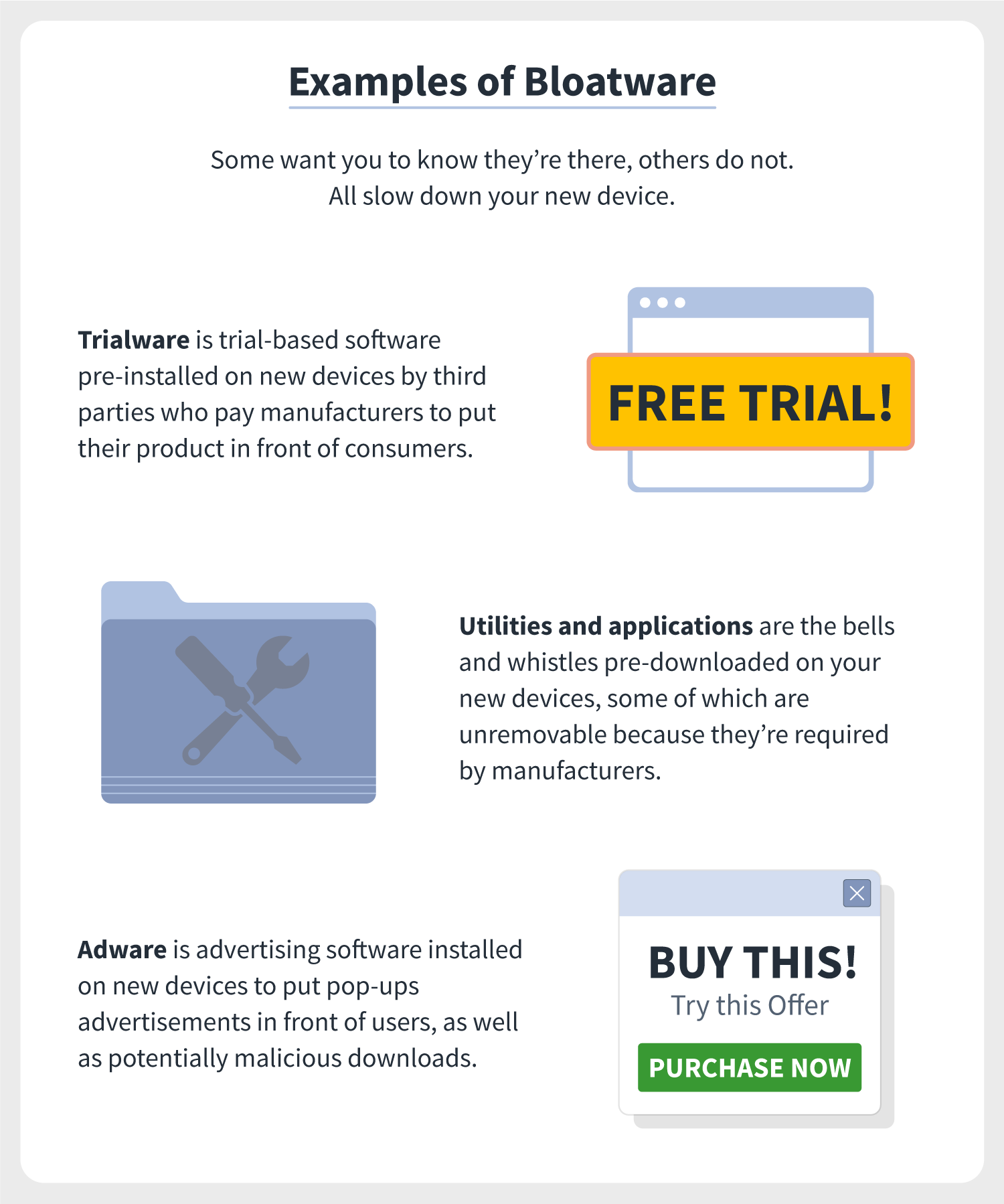
Generally, bloatware falls into two categories: Software that you know is installed on your devices and software that you don’t know is installed on your devices.
The first is often installed by manufacturers, whether that’s software manufacturers, device manufacturers, or app developers, as a means to market a product or service to you, perhaps for a trial period. Some developers may even pay manufacturers to install software on devices, and that software could be collecting user data.
So, why do manufacturers allow bloatware to be installed on their devices if it slows down devices? It’s a revenue stream that offsets retail prices. Turns out, what users don’t pay for at the purchase price, they pay for by potentially comprising their privacy and cybersecurity. Not to mention, the headache of dealing with bloatware types that are unremovable.
The second type of bloatware is stealthier because it’s purposefully malicious. It’s often installed unknowingly even to manufacturers and hidden in software to spy on users. This type of bloatware also can be unknowingly downloaded by users as they’re browsing websites and accepting cookies.
Luckily, the more you know, the quicker you can eradicate these pesky and potentially harmful programs.
Trialware
As the name indicates, trialware is a trial-based software pre-installed on devices. This form of bloatware is blatantly installed by a third party because they’re marketing a service or product to users by giving them a free taste of it. This could even be in the form of antivirus software.
The issues arise when the trial goes away and users no longer wish to use it. The result? The software remains and takes up unnecessary space on a device, weighing down its processing speed. Thankfully, trialware is easier to uninstall on most devices — you just have to remember to do it.
Utilities and applications
Of course, every device manufacturer has its own bells and whistles attached to a new device. Just consider stock apps and music apps installed across all Mac and iOS devices.
The problem is when you don’t use these pre-installed apps and utilities, they skew more toward junkware and also storage hogs. For the most part, third-party applications can be easier to remove, while applications installed by device manufacturers are permanent.
Just consider the following types of bloatware that may come as a “feature” or “add on” with your devices. And consider if you need them, or if you need to uninstall them.
- Navigation apps
- Browser extensions
- Weather apps
- Games
- Health and fitness apps
- Messaging apps
- Finance apps
- Music players
- Virtual assistants
Adware
Adware is just what it sounds like: Advertising software, meaning a piece of software that exists with the sole purpose of putting ads — pop-ups, banner ads, etc. — in front of users.
It can be the most malicious of bloatware, as well, because the adware can hide in well-intentioned software that developers maybe even pay manufacturers to install on devices. The reality, however, could be that the adware is capable of spying on users’ activity, leaving you vulnerable to cyberattacks. Since adware is hard to detect, it’s also harder to eradicate.
Uninstalling bloatware
Some types of bloatware are easy to uninstall, others require some more effort. Thankfully, there are bloatware removal tools* to help. Most are free and some are powered by crowdsourcing to help you determine how detrimental a bloatware program is.
A few popular bloatware uninstallers include:
A part of the equation is also knowing when to uninstall bloatware. Generally, when your device’s performance is below par, that’s when it’s time to turn to one of these tools. Of course, bloatware types range across devices and there are many ways to remove unwanted apps and programs.
Rooting or jailbreaking devices is one means to remove bloatware, as these methods grant users full admin access to remove programs and applications that are even native devices.
There also are some app removal programs that can root phones for you. We discourage this as this could mean sacrificing your cybersecurity and result in a void of your device’s warranty. Advanced users also might want to leverage PowerShell, a scripting language, to eradicate their devices.
For this piece, we’re overviewing the simplest, safest ways to manually eradicate your devices of bloatware. In short: We’re providing step-by-step instructions for how to delete unwanted apps and programs for common devices.
How to remove bloatware on Windows 10
Windows 10 gets a bad rap for having bloatware, but this degree varies depending on the manufacturer. Thankfully, removing unwanted apps and programs is easy as 1-2-3.
1. From the “Start” menu, navigate to “Settings.”
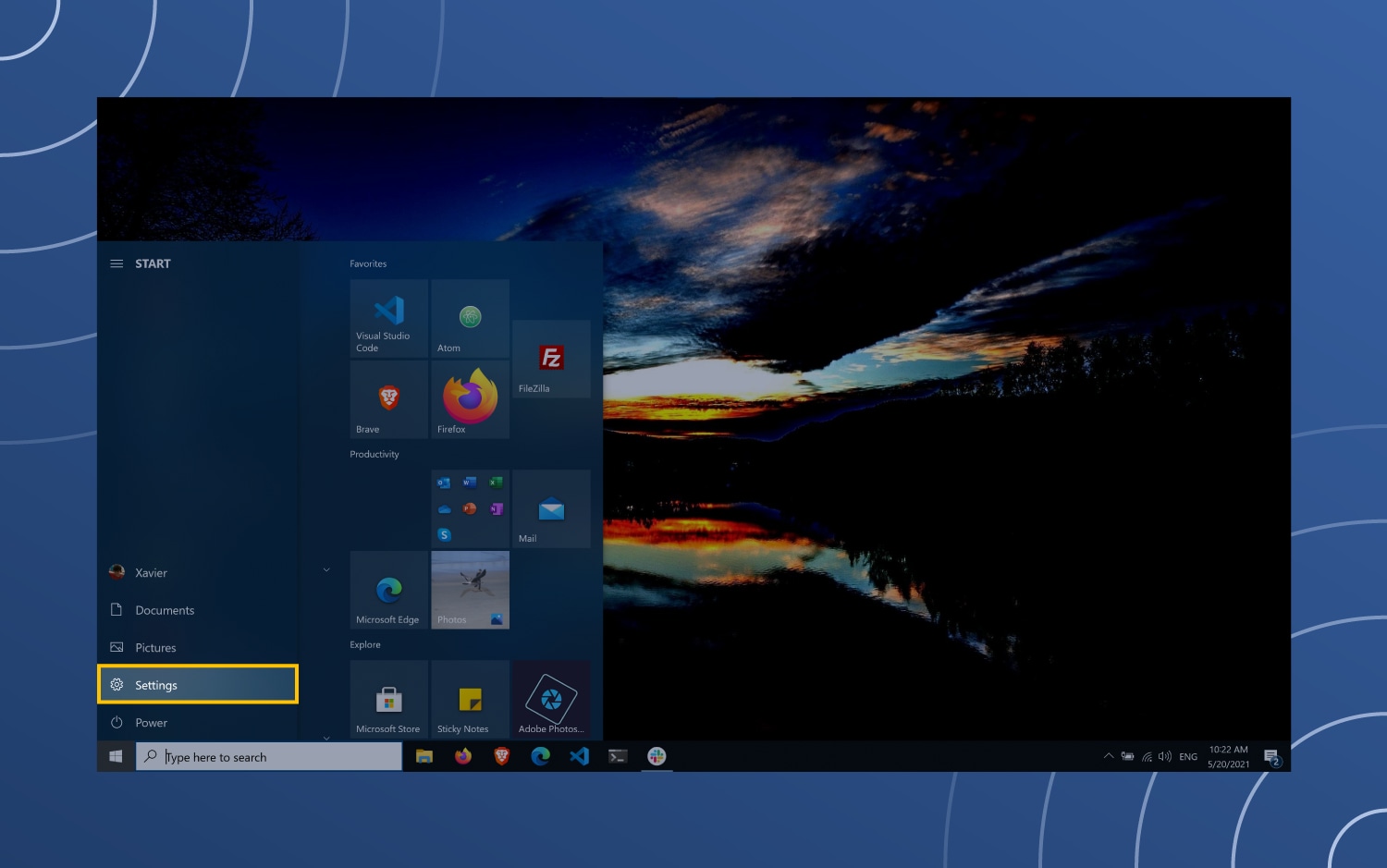
2. In the settings window, click “Apps.”
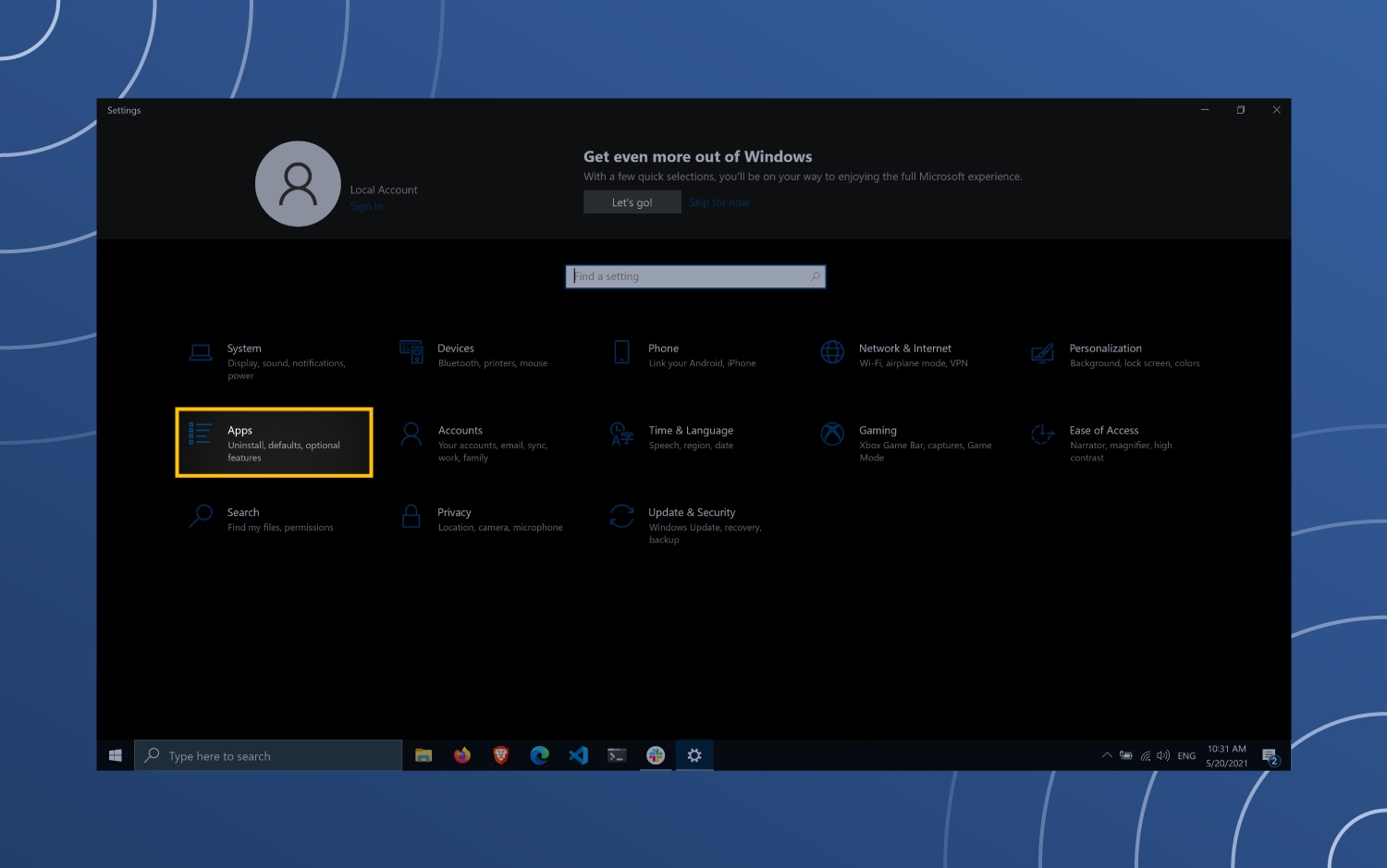
3. Select the unwanted app (we’re using the pre-installed 3D Viewer as an example) and click “Uninstall.”
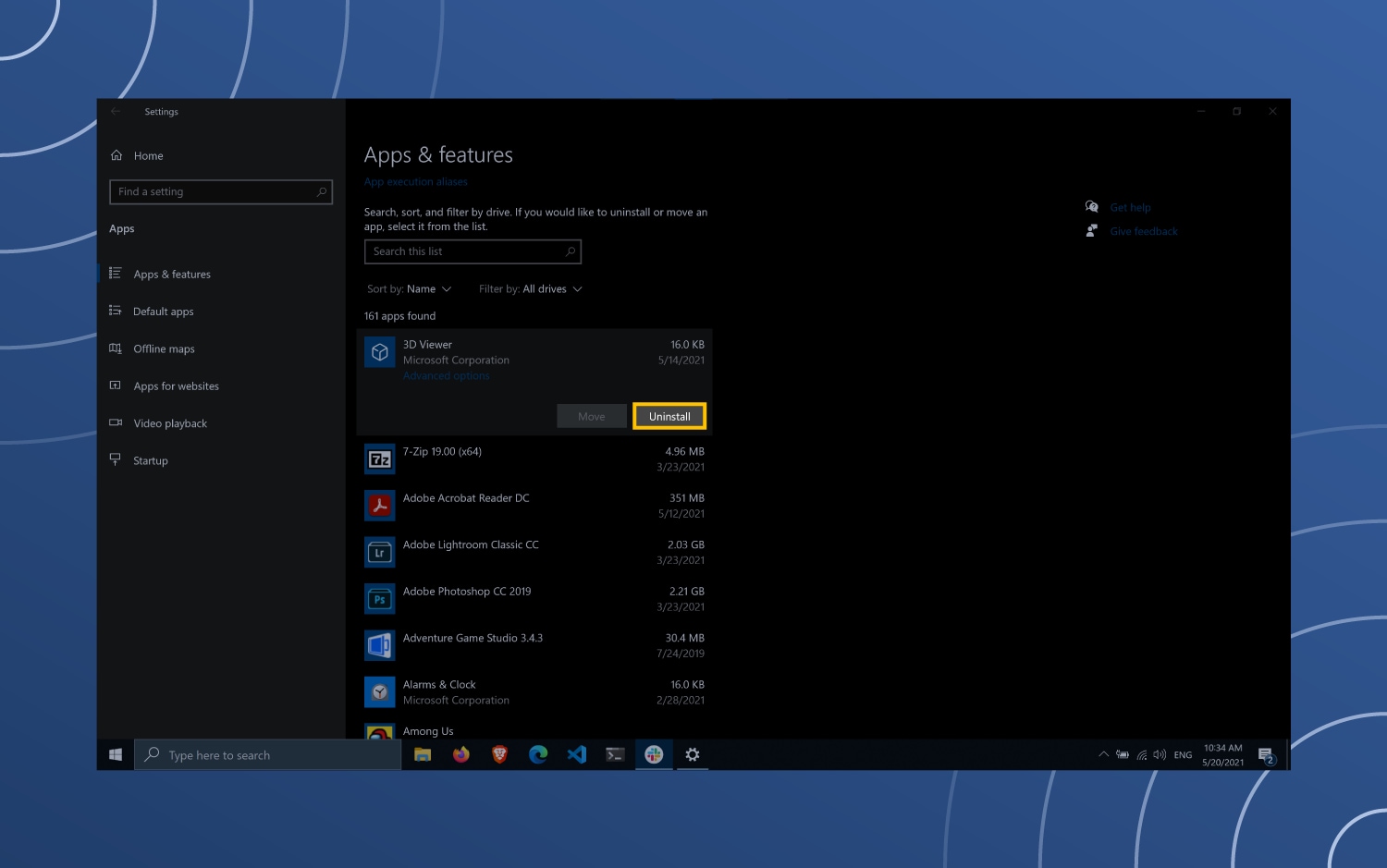
Alternatively, you can use the Windows 10 Refresh Tool, which is essentially a factory reset of your device by removing any downloaded programs. This is perhaps the fastest method to a clean slate, but it’s also not fool-proof, as it could also remove any licensed software you have on your device and won’t remove apps or programs that are native to a device.
How to remove bloatware on MacOS
MacOS devices often hold bloatware that stems from our browsing activities, rather than pre-installed software on a new device. This means users are best to do some regular cleanup of their devices and use the following steps to do so:
1. Open a new “Finder” window.
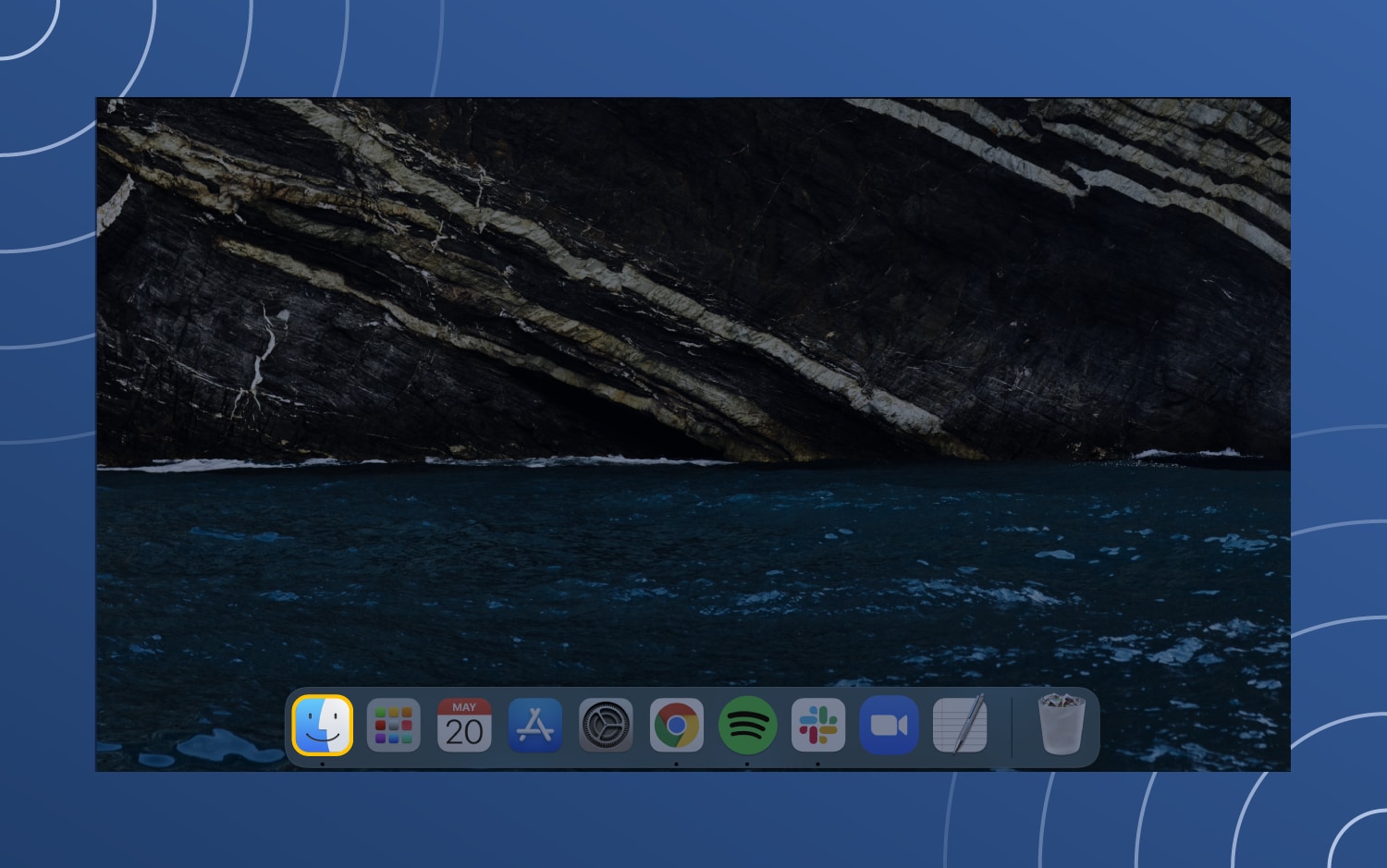
2. Select “Applications” on the left-hand sidebar.
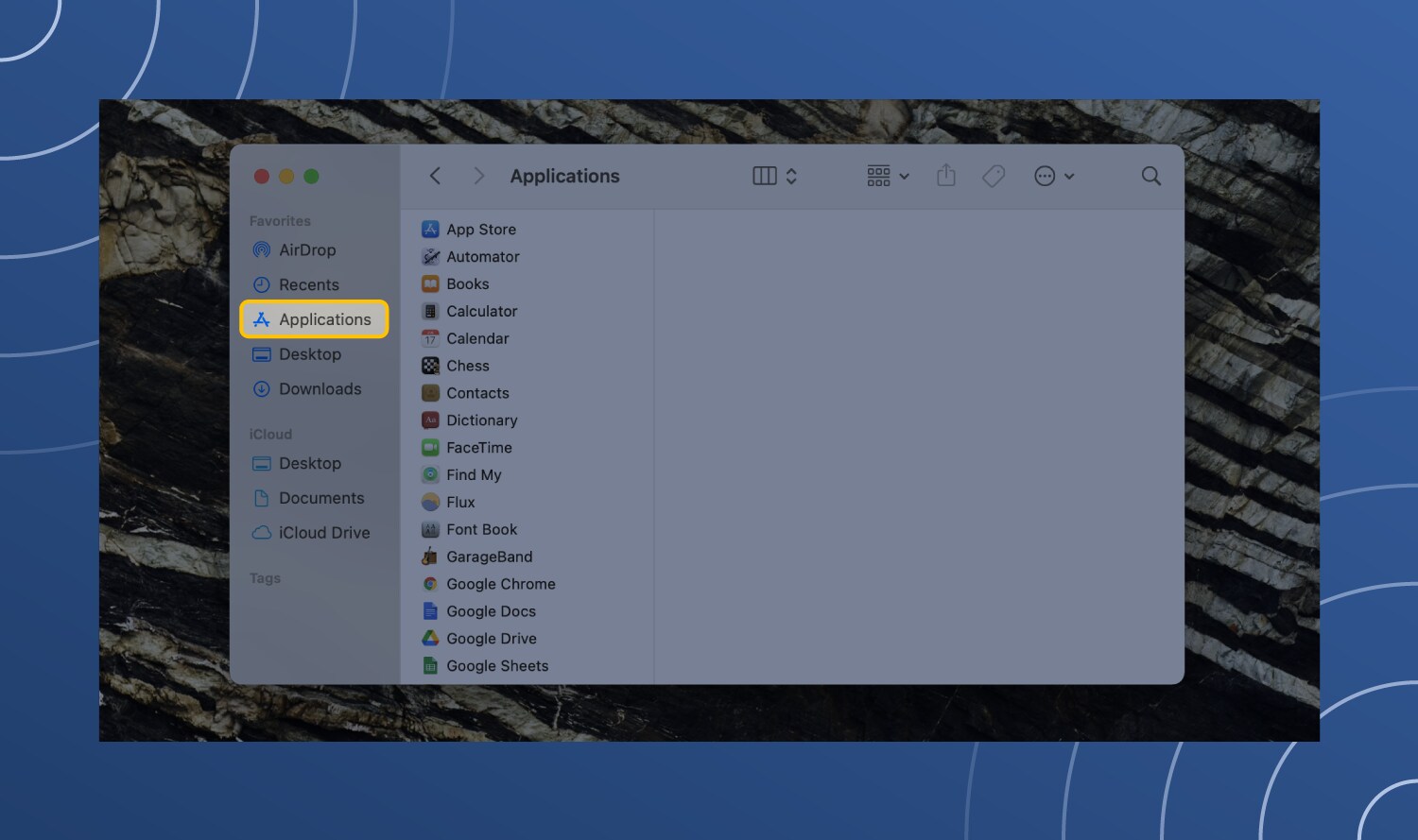
3. Select the unwanted app (we’re using the pre-installed “Keynote” app as an example) and drag it to your “Trash.”
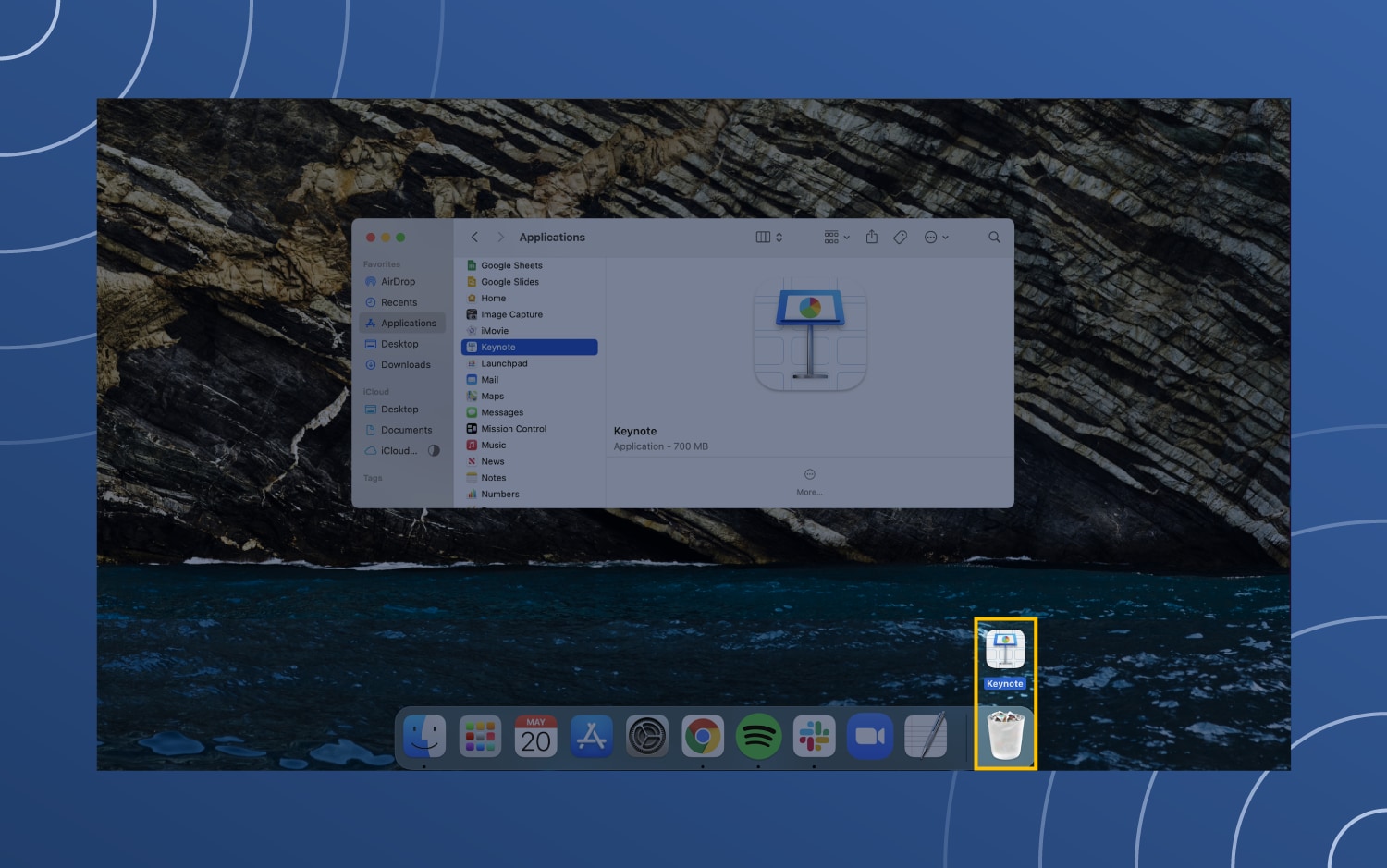
4. Right-click your “Trash” and select “Empty Trash.”
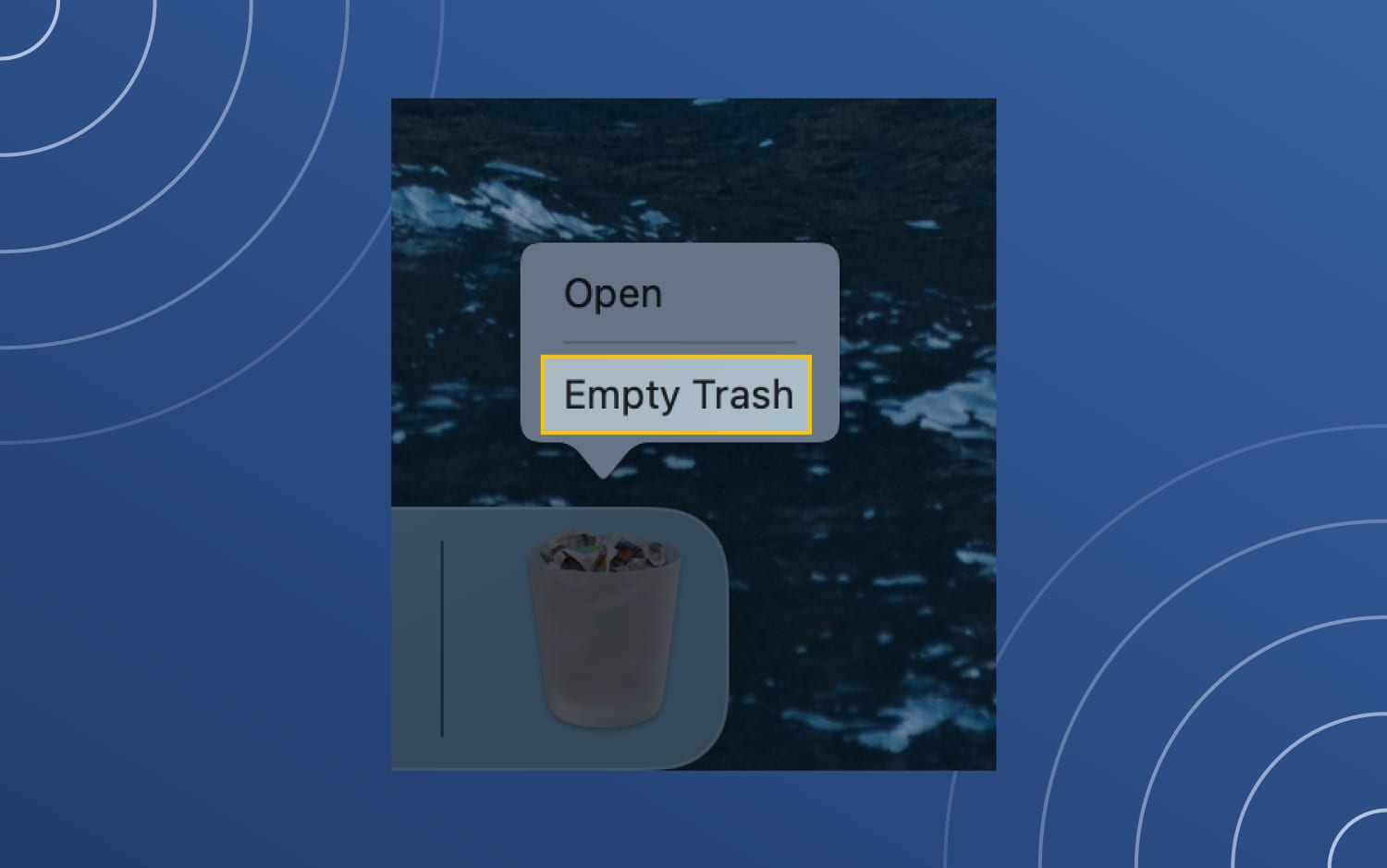
How to remove bloatware on Android
When it comes to Android devices, bloatware often comes in the form of apps. For the safest way to eradicate any on your device, you’ll want to disable them. This will ensure the apps don’t run in the background of your device, meaning slowing it down, but they will still use storage space.
1. From your “Applications” tab, select “Settings.”
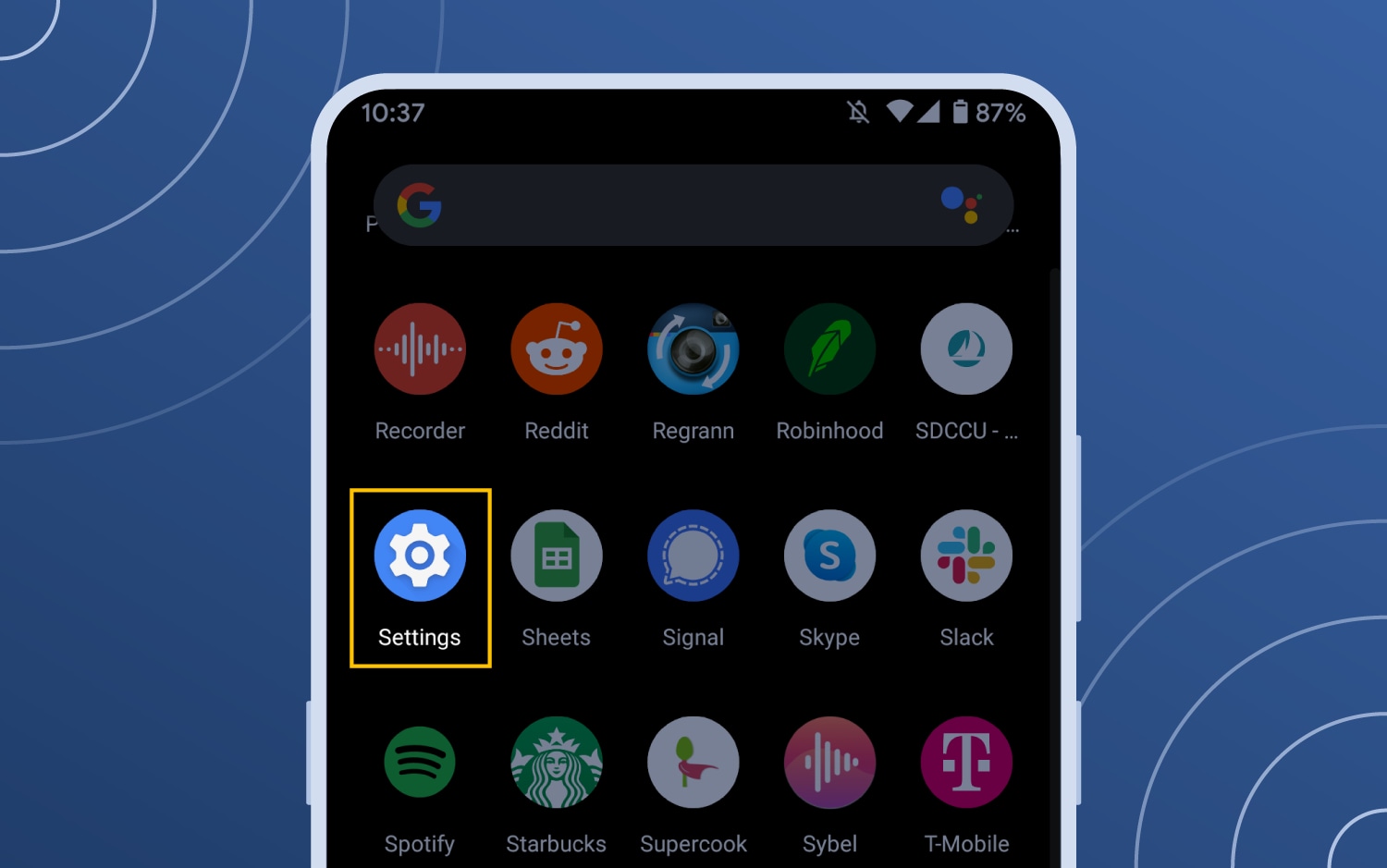
2. Click “Apps & notifications.” You might have to click “See all XXX apps” to review all of your downloaded applications.
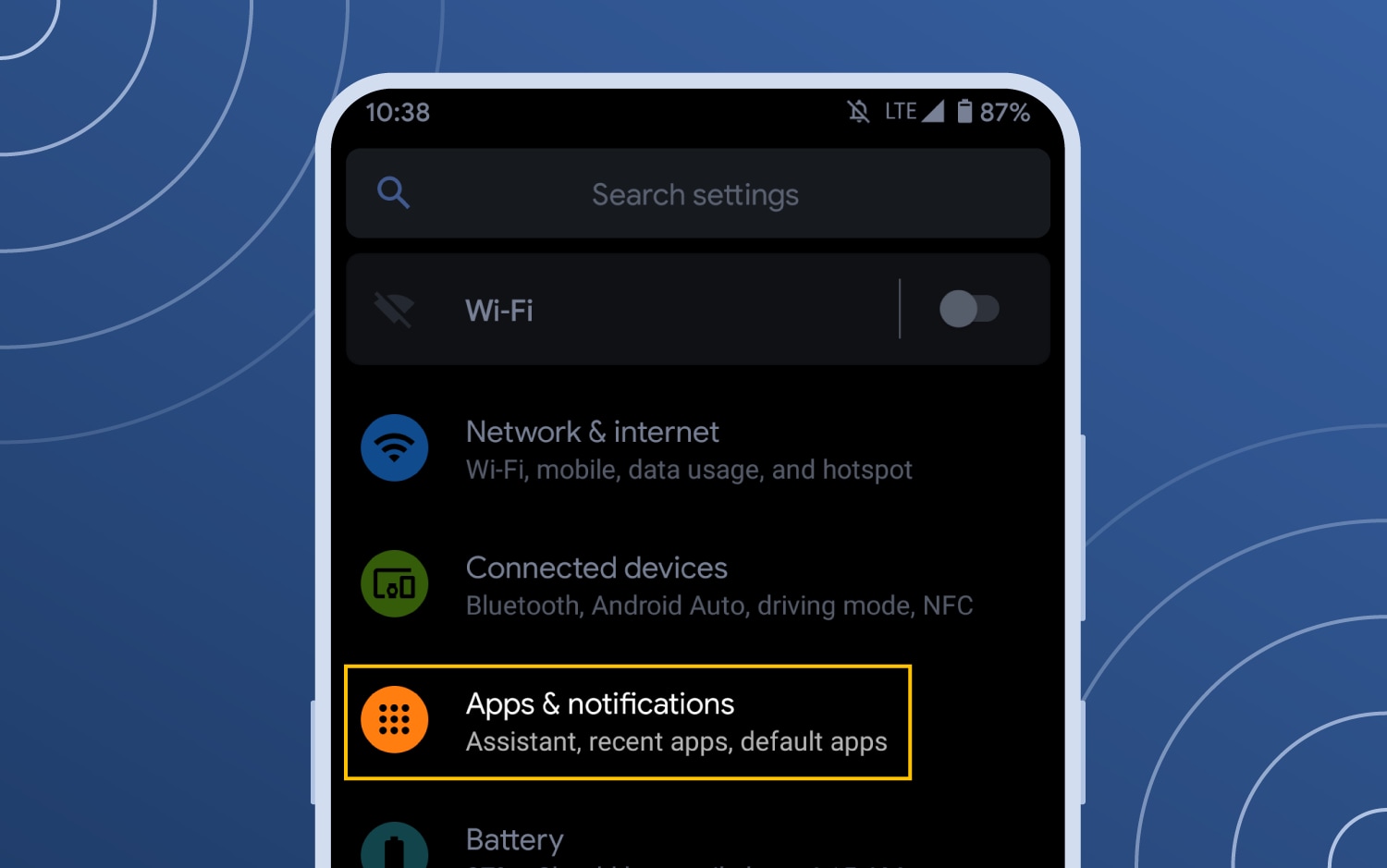
3. Select the unwanted app from the list (we’re using the pre-installed “Android Auto” app as an example).
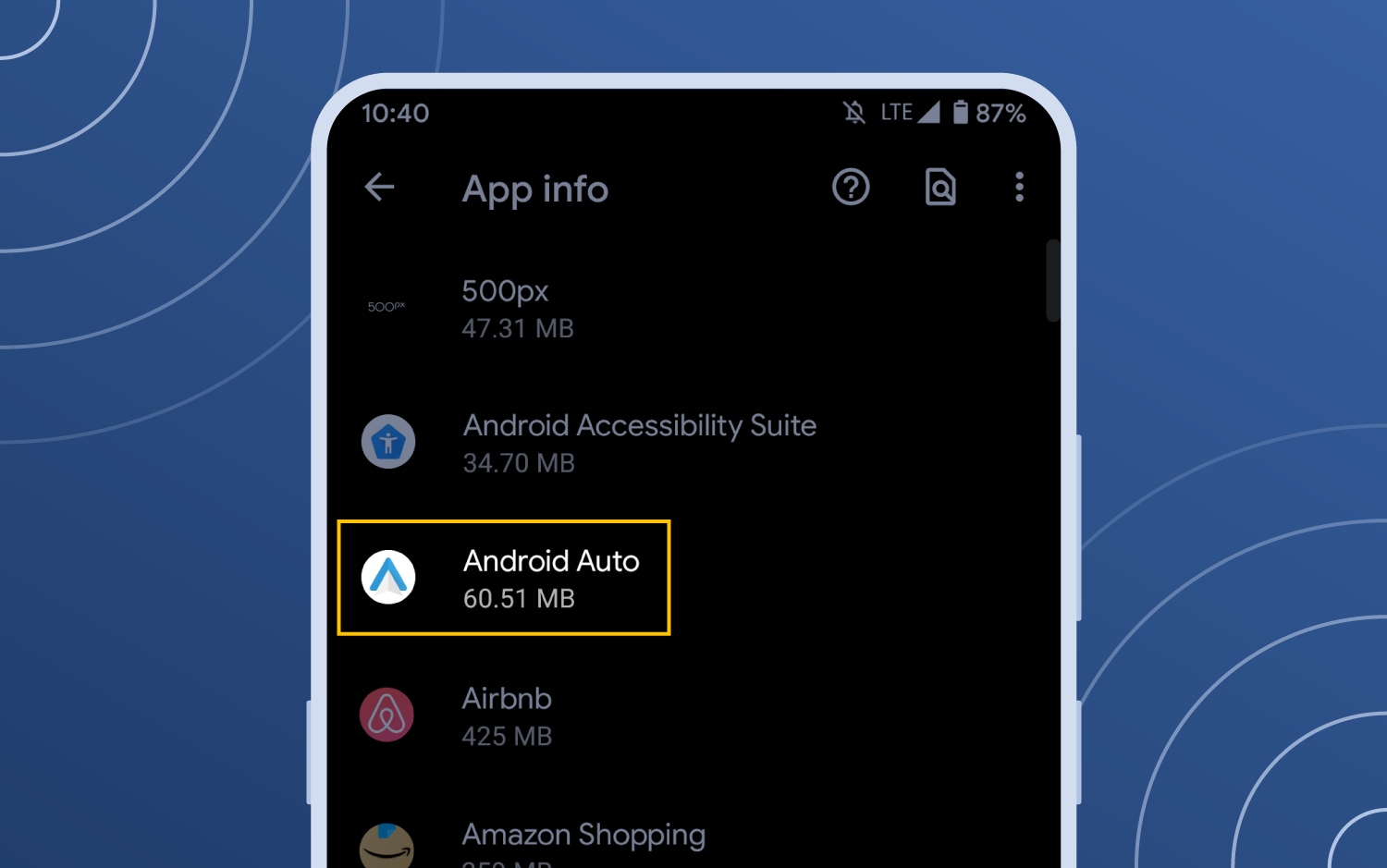
4. Click “Disable.”
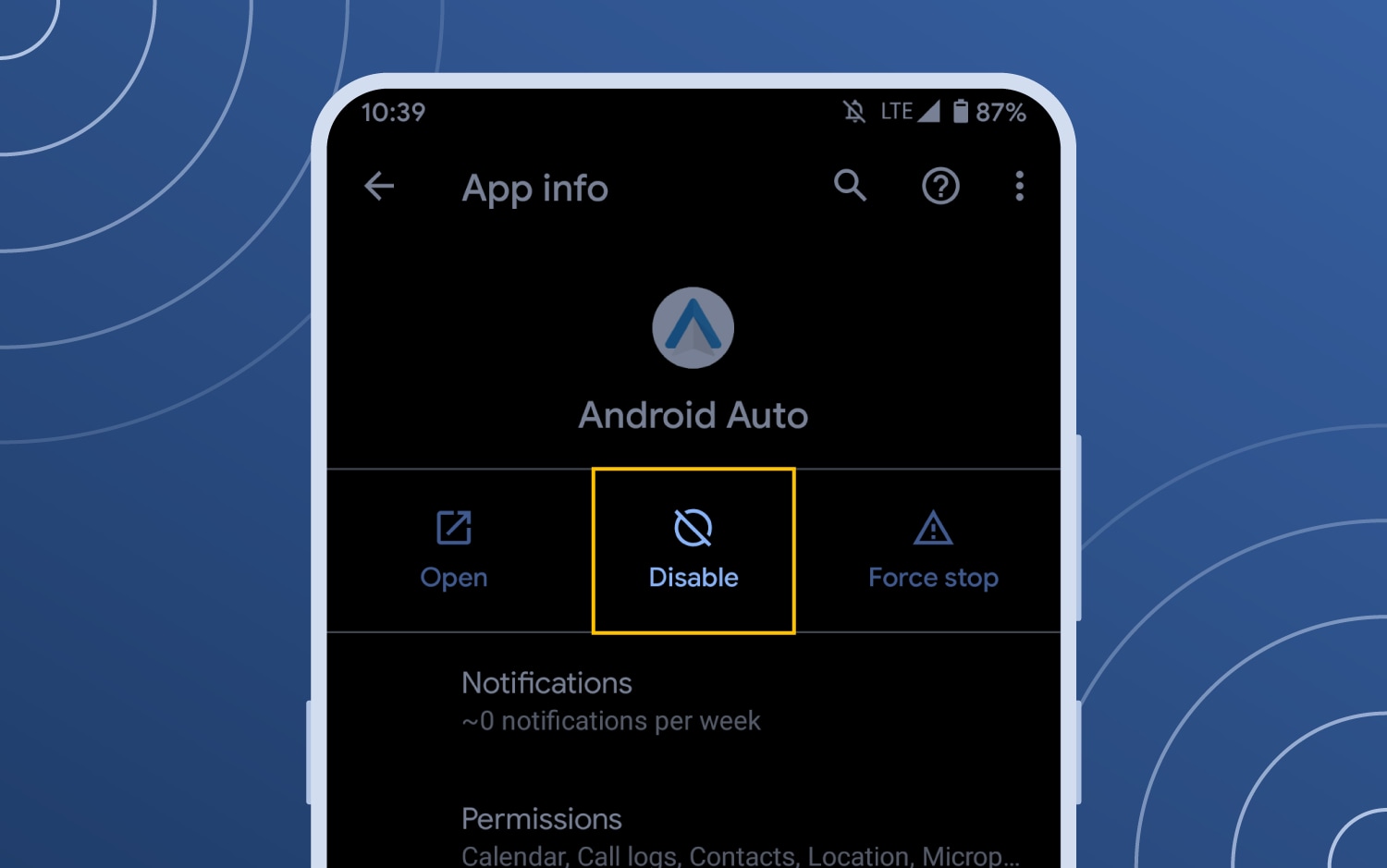
How to remove bloatware on iOS
Similar to Android devices, bloatware on iOS devices often comes in the form of unwanted apps. Follow these steps to delete them for good.
1 Click your “Settings” icon, scroll down and click “General.”
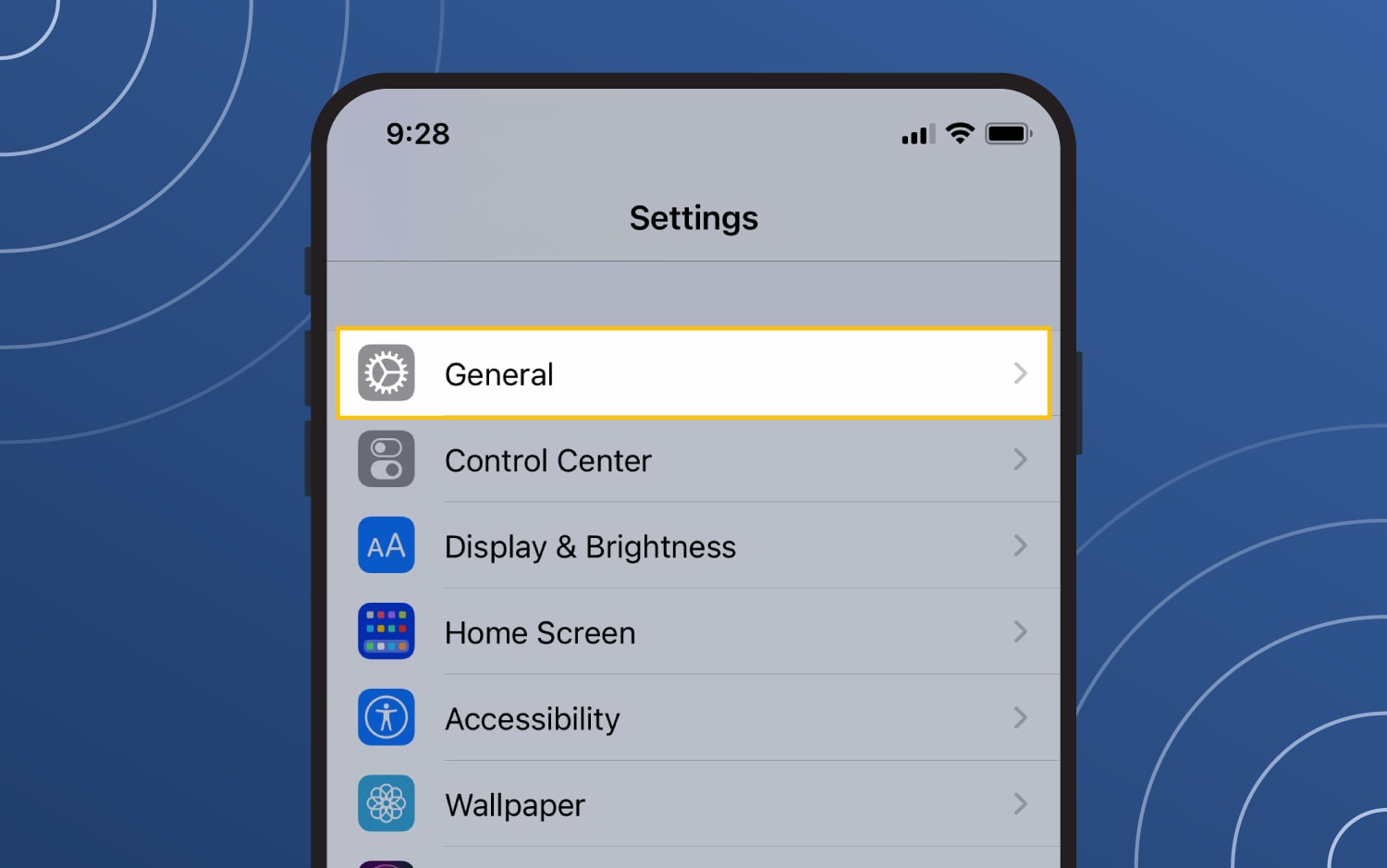
2. Select “iPhone Storage.”
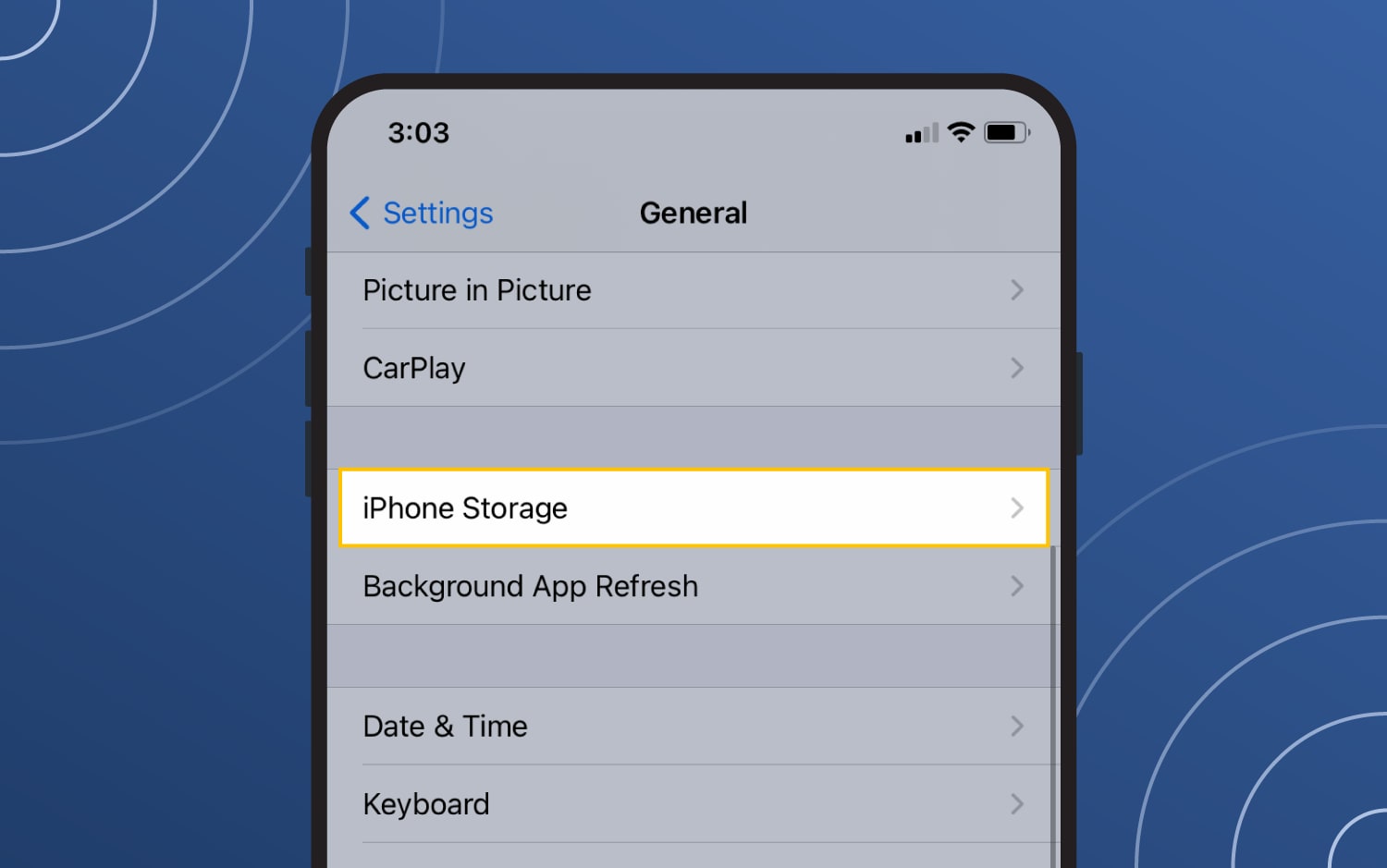
3. Select the unwanted app (we’re using the pre-installed “Keynote” app as an example).
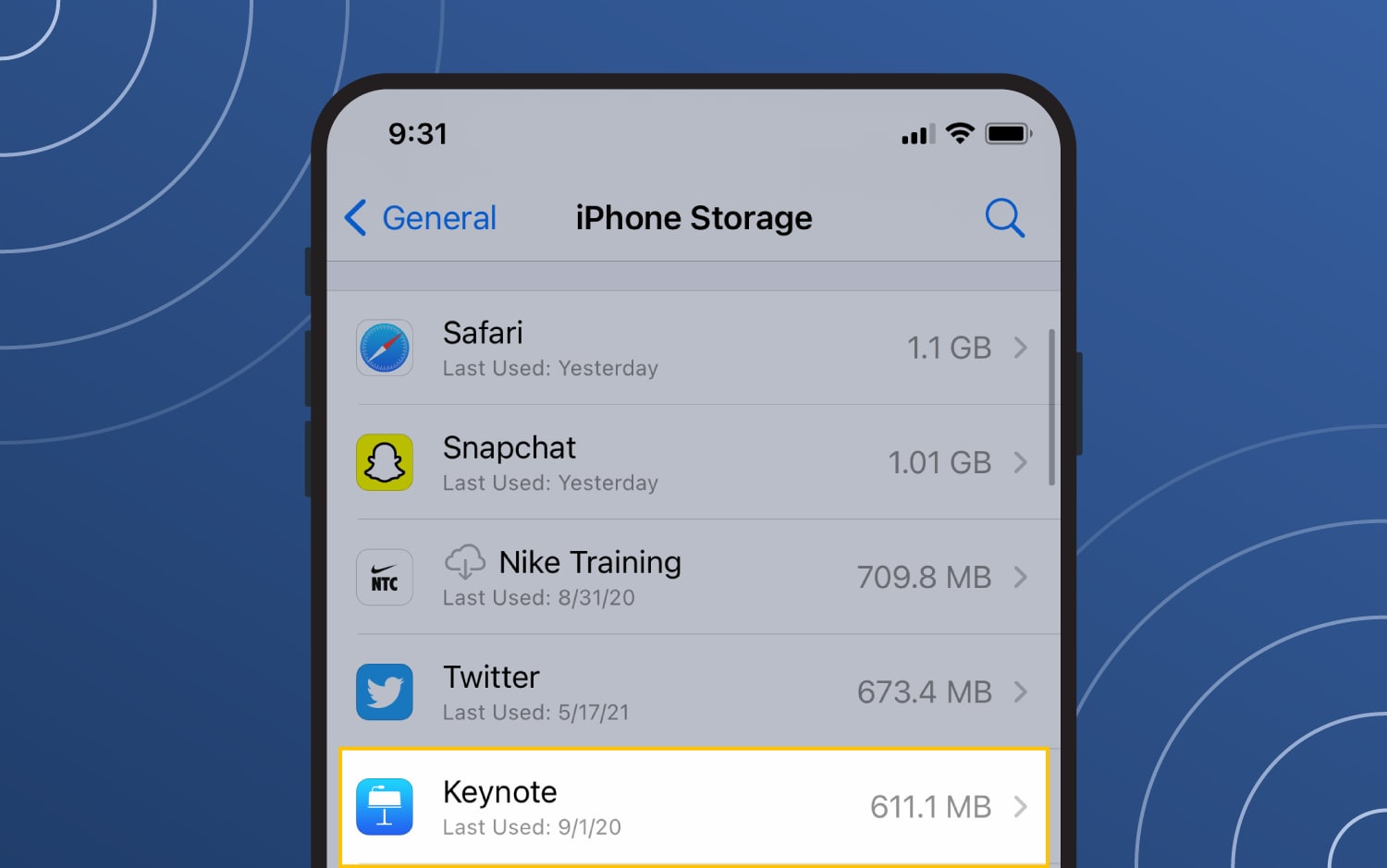
4. Select “Delete App.”
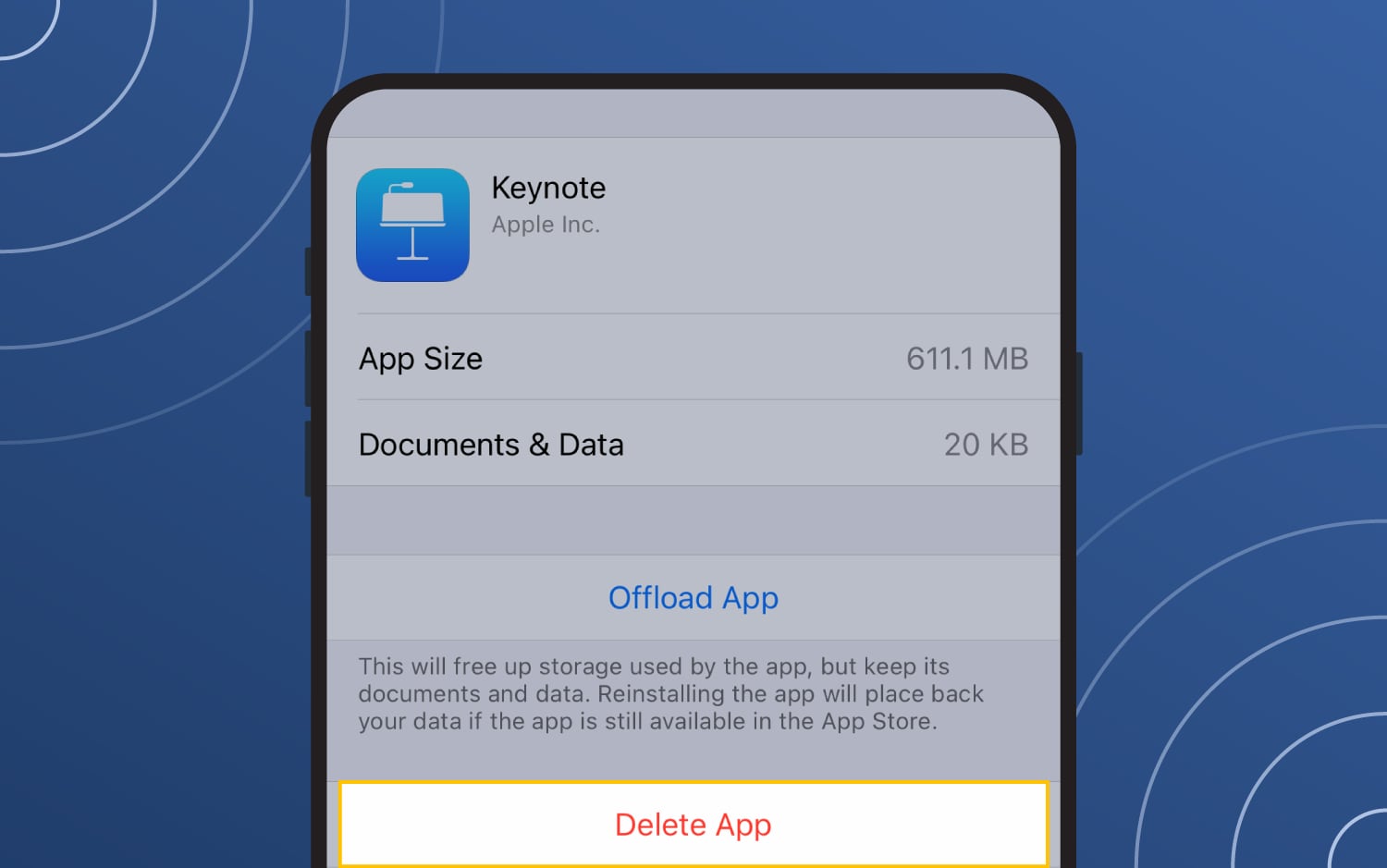
5. Click “Delete App.”
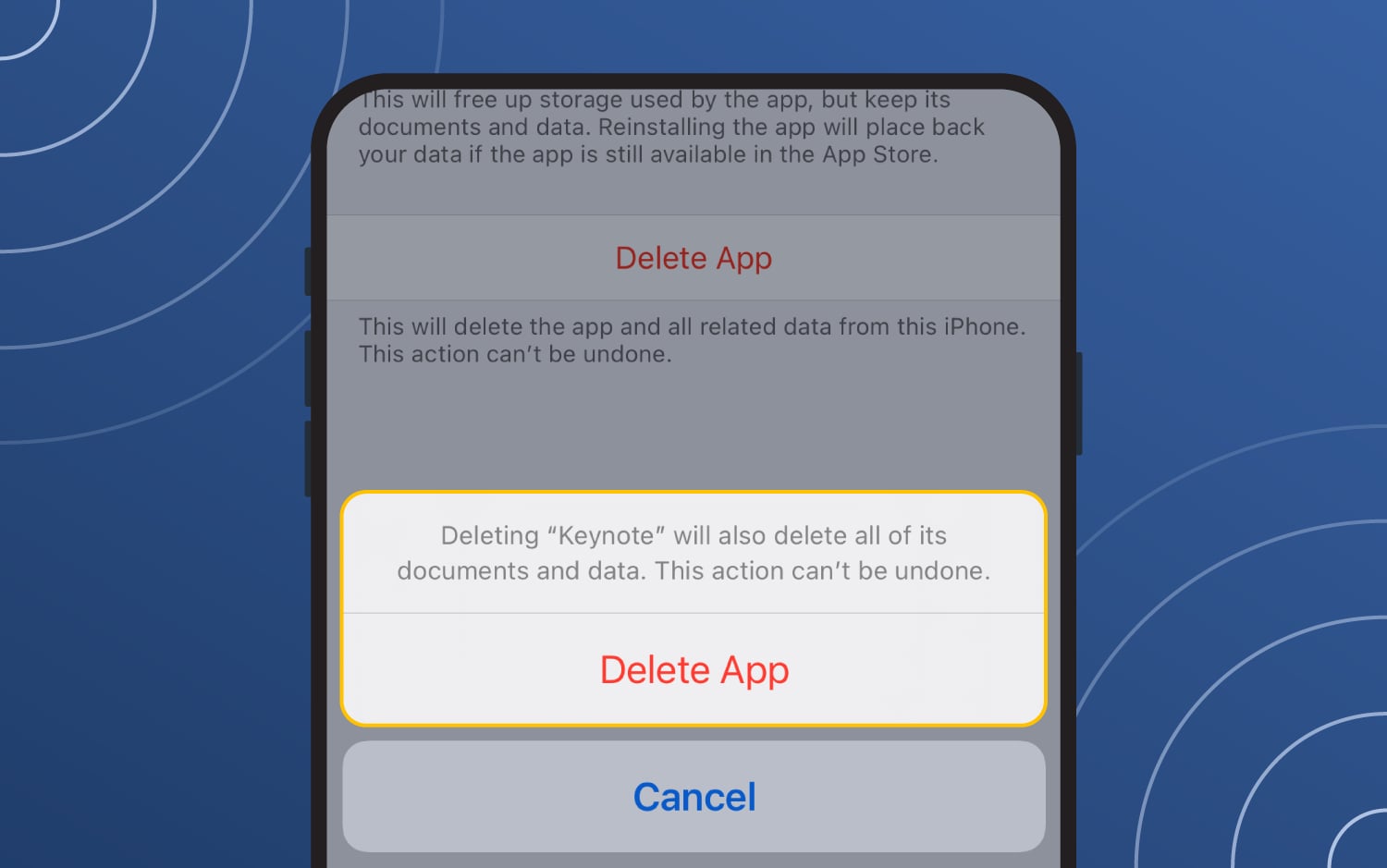
How to avoid bloatware
Avoiding bloatware can be much easier than uninstalling it. Consider the following means and methods to debloat your devices from the start.
Purchase a bloatware-free device
As with all things in life, you get what you pay for — and bloatware-free devices can come with a higher price tag. Researching manufacturers can help you get a leg up on brands that have vowed to avoid bloatware.
Still, even manufacturers don’t always know if their devices are bloatware-free if malicious actors are installing bloatware on them. For this reason, you could also purchase an unlocked device that’s not tied to a specific carrier. This, however, means you’re purchasing a device that might not be under warranty and might not have security measures in place.
Take inventory of your software
Another best practice is to take stock of all the existing software, apps, and programs on your devices right when you unbox them. Attempt to uninstall anything you don’t recognize or feel is unnecessary before downloading your programs. You can use bloatware uninstallers to determine which is worth avoiding.
Be proactive
Be diligent about fighting bloatware by removing any questionable apps or programs right when they pop up on our devices. In addition, only download software from known sources and consider leveraging antivirus software or anti-adware tools to monitor bloatware for you.
Remember, bloatware is a subjective term. This means you only need to rid your device of it as you see fit. What’s most important is recognizing it exists and proactively decluttering your devices to avoid the potential cyber threats that stem from potentially unwanted programs.
* The inclusion of websites, apps, brands, service providers or links does not imply endorsement or support of any company, product, and/or provider listed herein, nor should it be inferred that NortonLifeLock is endorsed by, sponsored by, or affiliated with such brands.

Cyber threats have evolved, and so have we.
Norton 360™ with LifeLock™, all-in-one, comprehensive protection against viruses, malware, identity theft, online tracking and much, much more.
Try Norton 360 with Lifelock.
Editorial note: Our articles provide educational information for you. Our offerings may not cover or protect against every type of crime, fraud, or threat we write about. Our goal is to increase awareness about Cyber Safety. Please review complete Terms during enrollment or setup. Remember that no one can prevent all identity theft or cybercrime, and that LifeLock does not monitor all transactions at all businesses. The Norton and LifeLock brands are part of Gen Digital Inc.





Want more?
Follow us for all the latest news, tips, and updates.