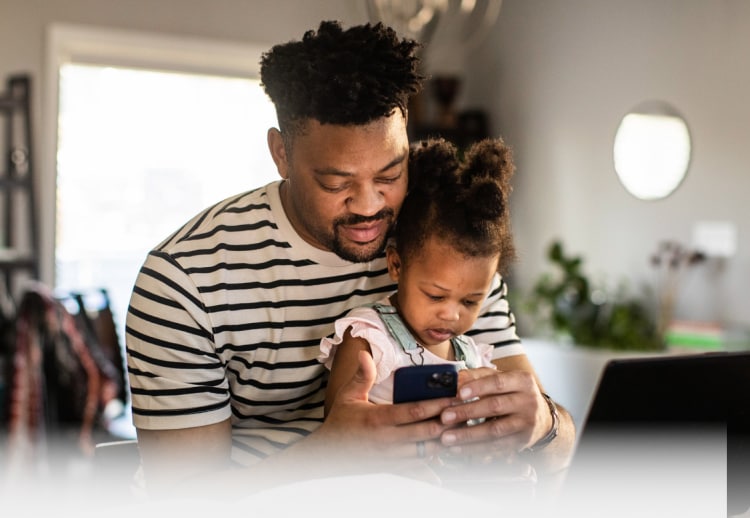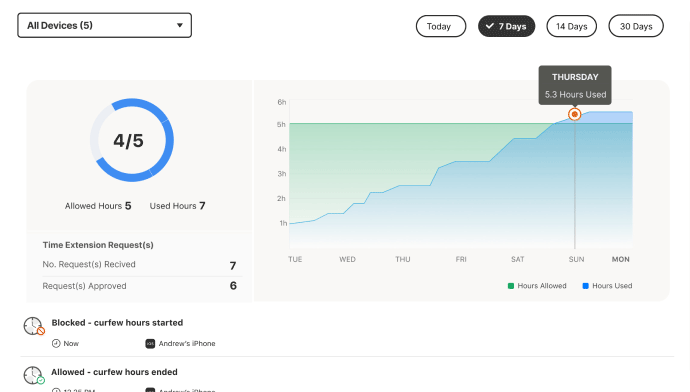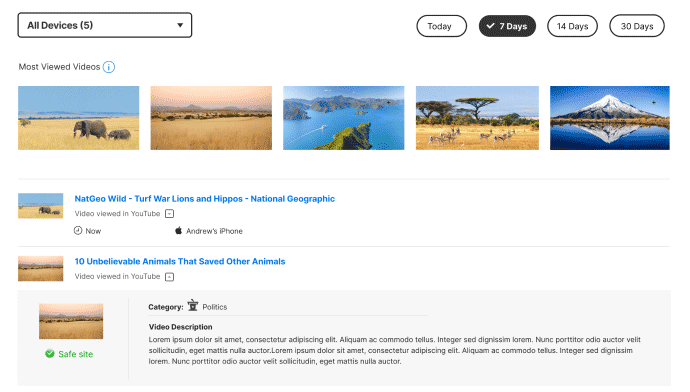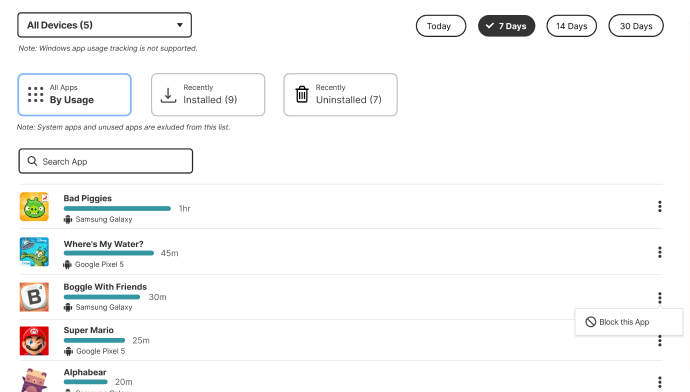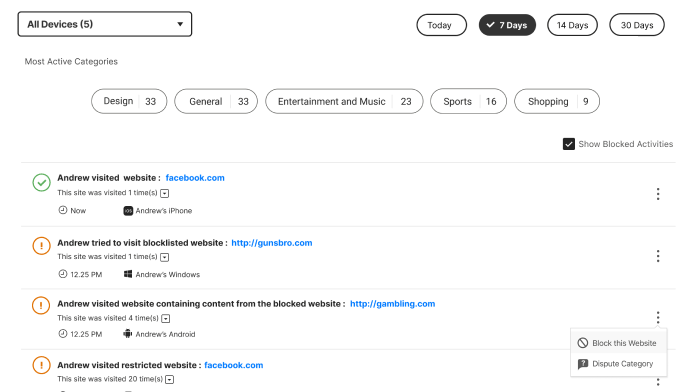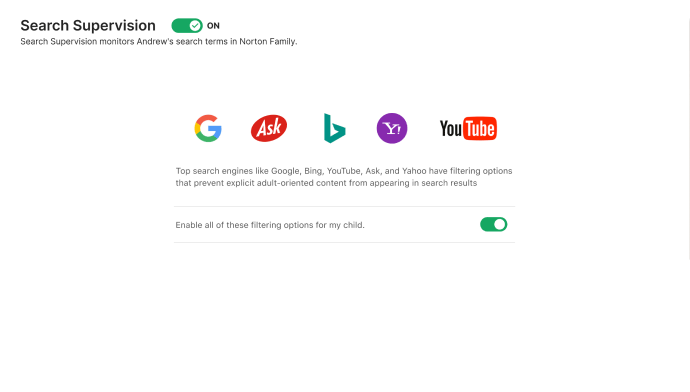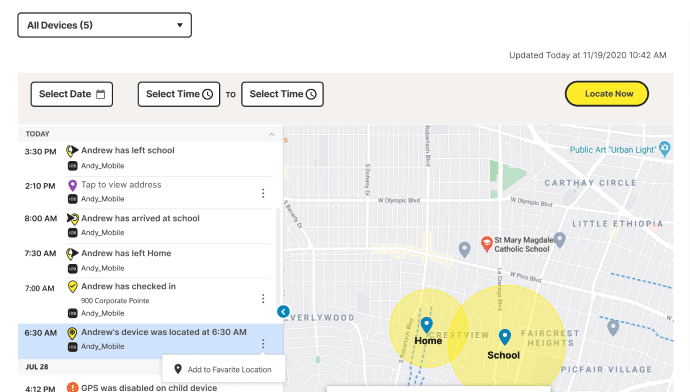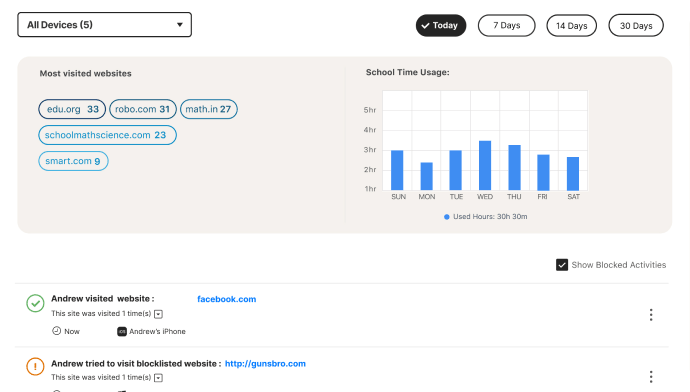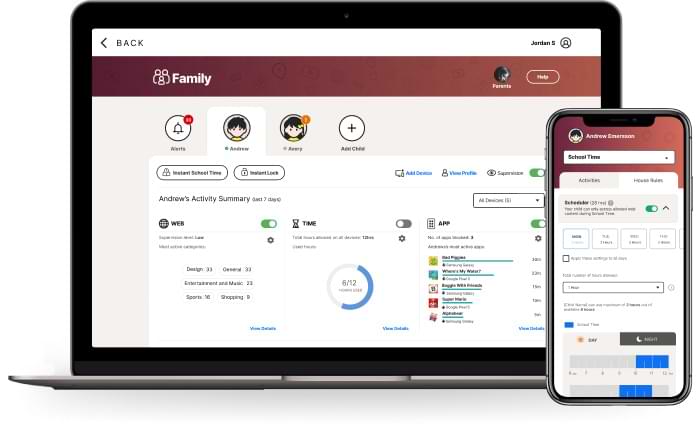Without online family safety apps that can help filter content on the internet, children can browse the web freely, and there’s a lot on the web that may not be age-appropriate. Norton Parental Control gives parents tools to block certain websites and content topics while allowing children to browse the rest of the web more safely. With Norton Parental Control, you can choose to block particular sites completely, or give your child a warning when they try to visit certain sites, but still enable them to browse after the warning. For topic filtering, you can choose pre-defined settings for a specific age range or choose from a list of topics that you want to block, topics like violence or drugs. If your kids try to navigate to a blocked site, you get an email alert. Kids can also submit access requests to you for websites they would like to visit, giving them a way to ask you for permission to view it.14 You can also get a regular report that tells you what sites your kids have visited during a particular time period.
You also want to know what your kids are searching for online. Norton Parental Control provides parents with reports on the search terms their kids look for, so you know when it might be time to adjust the blocked content settings or have a talk with them about a particular subject.