How to securely store passwords – tips for managing and storing passwords
Learn how and why it’s important to securely store your passwords. Find out the pros and cons of password managers, plus unsecure storage methods to avoid.
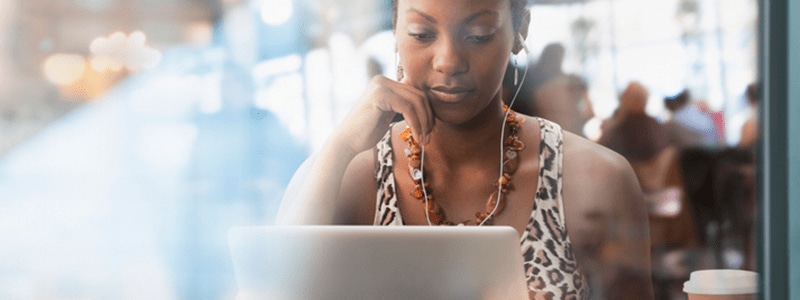
Everyday tasks like checking email, posting on social media, and ordering groceries online require you to enter a password. In fact, one study found the average person now has about 100 passwords.
We all know it's a bad idea to reuse passwords or to use weak passwords like the dog's name, a kid's birthday, or that infamous unsecure password: 12345. On the other hand, it's impossible to remember dozens of strong passwords.
The good news? Taking a few minutes to learn about the best way to store passwords can safeguard your accounts from identity thieves, hackers, and nosy housemates.
Why is it important to securely store your passwords?
Storing passwords securely will help keep your important accounts safe from prying eyes trying to steal your data or your money. Hackers can use a variety of techniques to crack weak passwords and wreak havoc on your life.
The risks of failing to store passwords securely may include:
- Identity theft — An identity thief who gets into a key account may be able to steal important personal information, from your full name to your address to your Social Security number. They can use this information to impersonate you, open credit accounts in your name, and create a mess that may take months to fix.
- Account takeover — A hacker may be able to gain control of one or more of your accounts, from email to social media. While you work to regain access, the attacker may message your colleagues, family, or friends to ask for money or scam them out of their private information.
- Financial loss – A cybercriminal who gets your bank password may access your account before you realize there's a problem. There are federal protections for unauthorized transactions, but resolving the issue can take time and leave you broke for months.
You can lower these risks and help keep your digital life under wraps by learning how to store your usernames and passwords securely.
How to store passwords securely
There are a variety of free and paid options to securely store your passwords. It's easy to use the password manager feature on your internet browser, but a dedicated password manager may offer an even better way to store your username and password for every important account.
Browser password managers
Popular internet browsers such as Chrome, Firefox, and Safari all offer a password management feature. You can set the browser to ask you if you want to store your password whenever you create an account. You also can have the browser automatically sign you into your account every time.
There are both pluses and minuses to using your browser to manage your passwords.
Pros of using a browser as a password manager:
- Convenient — The password manager already exists in top internet browsers, so there's no need to download and learn a new application.
- Fast — It's quick and easy to tweak your settings and click "yes" when prompted to store your password.
- Free — You can store your passwords in your browser without pulling out a credit card or agreeing to pay a monthly fee.
Cons of using a browser as a password manager:
- Only works on one browser — Do you ever switch browsers? If so, having your password management system linked to one browser may be a hassle.
- Fewer password generator options – Your browser should be able to generate a secure password for you. But you may not have many options for customizing that password.
Not sure a browser password manager is right for you? A good password manager application may be the best place to store passwords.
Password manager applications
Password manager applications offer an excellent alternative to using your browser's password storage feature. Here are some of the pros and cons of using a dedicated password manager application.
Pros of using a password manager application:
- Best place to store passwords — A reputable password manager app is the best way to store passwords securely. A password manager allows you to easily create, manage, and access your secure passwords.
- Get custom strong passwords – A password manager will generate strong passwords and allow you to designate the number of characters, whether you want to include symbols and if you want a strong password that is easy to say or spell.
- May offer a free plan — Most password manager apps offer a free plan with basic features that works on one device. It's definitely possible to get a password manager without pulling out your credit card.
Cons of using a password manager application:
- Takes time to find the right one — You may need to spend time comparing password manager options and prices to choose the right app for you. The sheer number of available choices can be overwhelming, as can the choice between a free and paid plan.
- May be glitchy — Even the best applications get user complaints about occasional tech glitches such as a user getting locked out of the password manager or not being asked if they want to save a password.
- Requires a master password — You typically need a long, very strong master password to log into your password manager. You'll have to find a safe place to stash this password, and it can be difficult to gain access to your password manager if it gets lost.
Some popular password manager applications* include:
- Dashlane – Dashlane offers a free plan for one device and paid plans for two or more devices. The Dashlane family plan offers six separate premium plans managed under one account.
- RememBear – RememBear is a fun bear-themed way to keep track of your passwords. It offers a free plan for one device, and it has a paid premium plan for multiple devices with sync and backup.
- Bitwarden – Bitwarden is an open-source password manager that offers a free plan and premium paid plans for individuals and businesses. It offers a free password generator and allows you to sync passwords across devices.
- LastPass – LastPass offers a free plan with a password generator for one device, a premium plan with encrypted file storage for multiple devices and a family plan.
- Keeper – Keeper offers several paid personal plans and family plans as well as business and student plans.
It's worth taking the time to compare these and other password managers to find one that offers the right mix of features at the right price for you.
Most unsecure ways to store your passwords
Now that we've covered the best way to store passwords, let's talk about the worst ways to keep track of your login information. Here's a list of the most unsecure ways to store your passwords:
- Document on your computer — Even if you password protect a Word document or spreadsheet, a hacker using a keystroke logger may be able to capture your passwords. And you'd also need a place to store the password for the document.
- Paper note — Jotting your passwords in a physical notebook or on a sticky note may keep your passwords out of reach of hackers across the globe. But passwords stored this way can fall into the hands of a burglar, a service person, house cleaner, a relative, or a roommate.
- Notes app on your phone — Anyone who picks up your phone may get access to all your passwords unless your phone is protected with a strong passcode. You can lock a note with a password on an iPhone, but then you run into the problem of how to store that password.
- Email — Have you ever emailed yourself a password so you don't forget it? Emails may be stored on different servers and may even sit in trash folders after being deleted, making it easy for a hacker to swipe your passwords.
Fortunately, you now have a variety of much more secure password storage options to consider. While a password manager can require a bit of a learning curve, it's much better than having your accounts hijacked because you stored your passwords the wrong way.
* The inclusion of websites, apps, brands, service providers or links does not imply endorsement or support of any company, product, and/or provider listed herein, nor should it be inferred that NortonLifeLock is endorsed by, sponsored by, or affiliated with such brands.
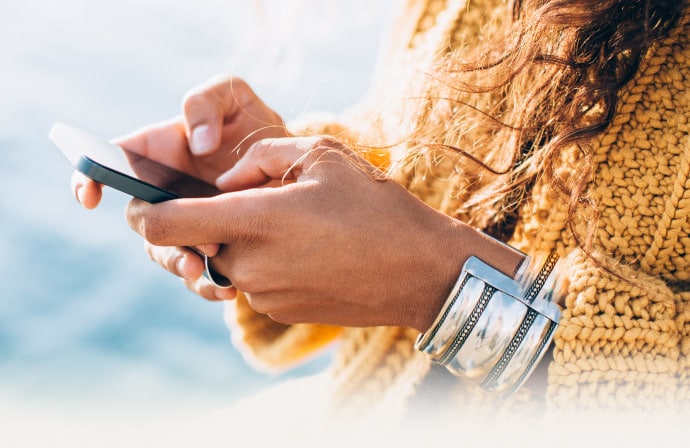
Password challenged? Manage your passwords safely and securely online
Norton Antivirus Plus features Password Manager*, making it easy to create, store, and manage your passwords and other credentials.
Securely stores and remembers all your usernames, passwords and more so you don’t have to.
Editorial note: Our articles provide educational information for you. Our offerings may not cover or protect against every type of crime, fraud, or threat we write about. Our goal is to increase awareness about Cyber Safety. Please review complete Terms during enrollment or setup. Remember that no one can prevent all identity theft or cybercrime, and that LifeLock does not monitor all transactions at all businesses. The Norton and LifeLock brands are part of Gen Digital Inc.





Want more?
Follow us for all the latest news, tips, and updates.