Computer cookies: A definition + how cookies work
Understanding computer cookies is a must to properly manage your data. Continue for an in-depth guide overviewing cookies and how they affect your data.

What are computer cookies?
Computer cookies are small files used by web servers to save browsing information, allowing websites to remember your device, browser preferences, and associated online activity.
- Persistent cookies: Persistent cookies can save data for an extended period of time. These are the cookies that allow websites to store username and password information for users.
- Third-party cookies: Third-party cookies seek out data regarding your online activity to send back to website owners looking to improve advertisements.
- Session cookies: Session cookies delete immediately after closing your browser. These are best known for allowing you to keep items in a shopping cart even after clicking on a different page.
As you can see, cookies can benefit both the internet user and the website, but are they safe for our devices?
Are cookies safe?
Under normal circumstances, cookies cannot transfer viruses or malware to your computer. Because the data in a cookie doesn’t change when it travels back and forth, it has no way to affect how your computer runs.
However, some viruses and malware may be disguised as cookies. For instance, “supercookies'' can be a potential security concern, and many browsers offer a way to block them. A “zombie cookie” is a cookie that recreates itself after being deleted, making them tough to manage. Third-party tracking cookies can also cause security and privacy concerns, since they make it easier for parties you can’t identify to watch where you’re going and what you’re doing online.
For this reason, you might want to know how to delete computer cookies from your browser.
How to enable or delete computer cookies
You might be surprised to learn that finding and managing cookies on computers can be as easy as 1-2-3:
- Open your browser, be it Firefox, Chrome, Edge, or Safari.
- Navigate to where cookies are stored. Each browser manages cookies in a different location. For example, in Chrome, choose “Preferences” from the Chrome menu in the navigation bar, which will display your settings. Then select the “Privacy and Security” option. From there, you'll see options to manage cookies, cache, and other kinds of browser data.
- Manage your cookies. Every browser gives you a range of options for enabling or deleting cookies. In Chrome, find where cookies are stored as outlined above, then select “Clear browser data” to delete cookies or “Cookies and other site data” if you want more management options.
As you can see, most browsers have become increasingly open to letting us take control of our data and who has access to it.
Banning all browser cookies could make some websites difficult to navigate. However, controlling or limiting third-party and tracking cookies can help improve your privacy and personal cybersecurity while still making it possible to shop online and carry out similar activities.
Computer cookies FAQs
There’s nothing wrong with having a few more questions about computer cookies. In fact, we probably have your answers.
What are the pros of cookies?
Some of the benefits that come along with computer cookies include:
- Enabled auto-fill features when logging into accounts and completing forms
- Customized ads based on your browsing activity
- Streamlined checkout processes when online shopping
What’s a supercookie?
Supercookies are similar to browser cookies. However, they are significantly harder to track, detect, and remove from devices.
What happens if you don’t accept cookies?
If you don’t accept cookies, a website may not be able to track your web activity and/or save login credentials used to access your account.
Should I accept cookies?
Ultimately, it’s up to you whether you accept cookies. It’s generally suggested to do so, as it can give you an improved user experience on a website.
Should I delete cookies?
Since not all sites are the same, it depends. If you accept cookies from a site you later learn to be untrustworthy, you should definitely take time to delete them. However, secure sites use cookies to improve your user experience from top to bottom, making it OK to leave them unbothered.
How often should you clear cookies?
People typically clear out computer cookies once a month.
Can cookies steal passwords?
Cookies aren't able to directly steal passwords. They simply save a scrambled version on your device that only the website can decode.
What information do cookies collect?
Cookies typically store data related to a user’s:
- Browsing activity
- Purchase history
- Username and password credentials
3: Should I block cookies?
If you believe you’re on an unsecure website, it may be a good idea to block cookies.
If you mentioned “cookies” three decades ago, people would probably expect to see a plate of chocolate chip treats appear. Today, however, you’ll find that the evolution of our digital age has changed expectations.
Computer cookies — also known as HTTP cookies, internet cookies, or browser cookies — are simply small packets of data that a computer receives from a web server and sends back without alterations. And though computer cookies can make online browsing and shopping easier, they’re also sometimes the tools used against you during a cyberattack.
Use this as your go-to guide to explore the world of computer cookies. We’ve overviewed the purpose of cookies, common types of cookies, how computer cookies work, and how to enable and delete cookies on your devices.
So, continue for more insight on how to get a better handle on computer cookies and data security.
How do cookies work?
The intended purpose of computer cookies is to help the website keep track of your visits and activity. This isn’t always a bad thing. For example, many online retailers use cookies to keep track of the items in a user’s shopping cart as they explore the site. Without cookies, your shopping cart would reset to zero every time you clicked a new link on the site. That would make it difficult to buy anything online!
A website might also use cookies to keep a record of your most recent visit or to record your login credentials. Many people find this useful so that they can store passwords on frequently used sites, or simply so they know what they have visited or downloaded in the past.
Types of computer cookies
Just like the delicious treats, there’s more than one type of cookie to have on your radar. Let's look at the different types of cookies you can expect to encounter online:
Editorial note: Our articles provide educational information for you. Our offerings may not cover or protect against every type of crime, fraud, or threat we write about. Our goal is to increase awareness about Cyber Safety. Please review complete Terms during enrollment or setup. Remember that no one can prevent all identity theft or cybercrime, and that LifeLock does not monitor all transactions at all businesses. The Norton and LifeLock brands are part of Gen Digital Inc.



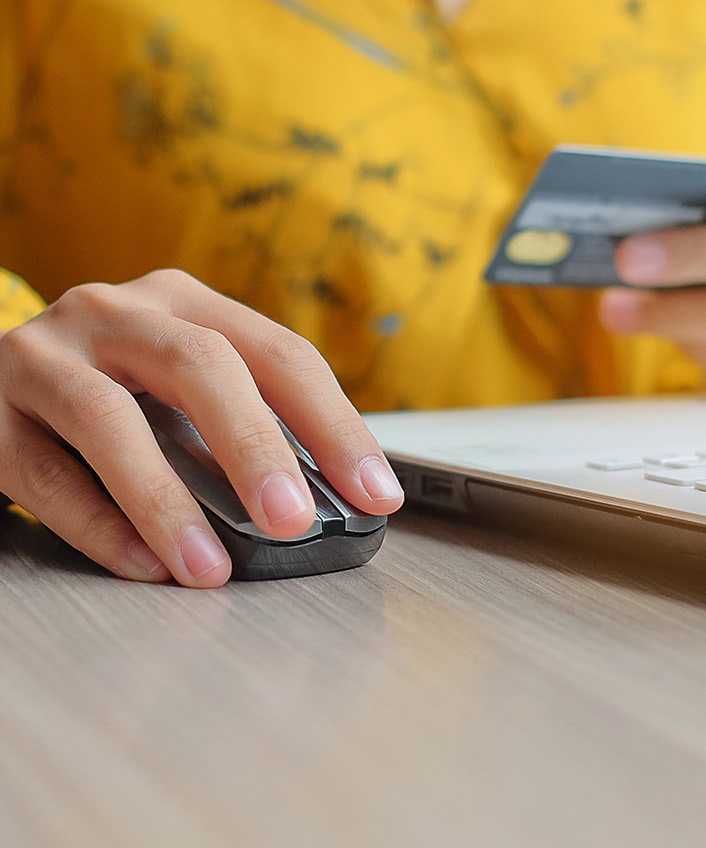

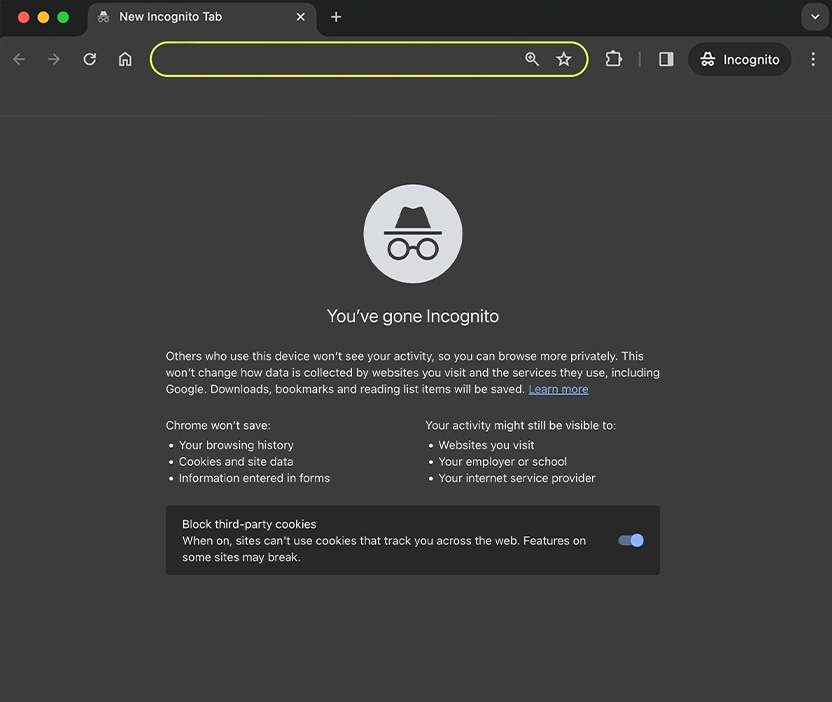
Want more?
Follow us for all the latest news, tips, and updates.