Adware: How to remove this invasive software
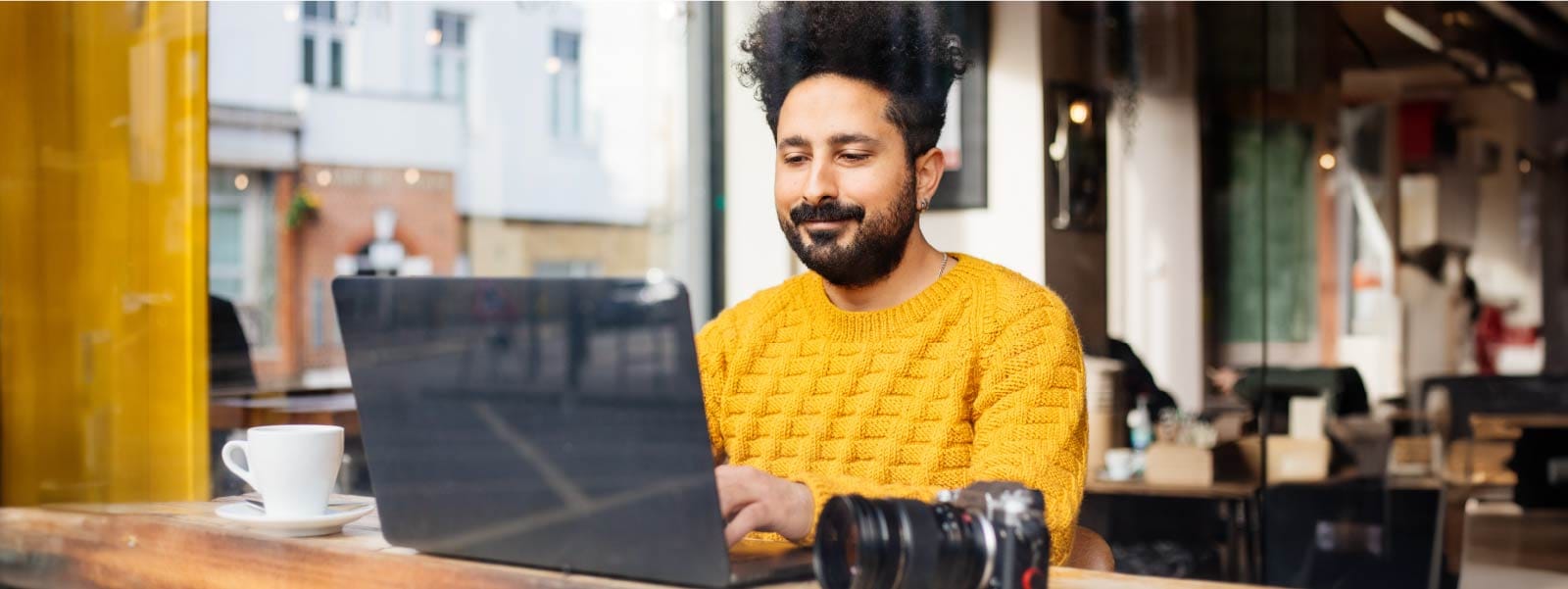
Adware is a type of invasive software that bombards users with advertisements. If you’ve noticed strange pop-ups on your computer or browser changes, your device may have adware. This guide will explain what adware is, where it comes from, and how a strong security app like Norton 360 Deluxe can help resolve adware-related problems.
What is adware?
Adware is short for advertising-supported software. Its primary function is to repeatedly display ads on affected devices. Random pop-ups, alterations to your web browser, and spyware are all signs that your phone or computer has an adware infection. While adware isn’t the same as malware or a virus, it can still create problems for your devices if left unchecked.
How do you get adware?
Two of the most common ways that adware can get on your device include:
- Downloading a program that contains adware: Freeware, shareware, and downloadable online files can discreetly install adware in the background.
- Unsecure websites: Websites with subpar security standards may be infected with adware. Look out for a “not secure” message in the site’s URL, and check out our guide to learn how to know if a website is safe.
Many adware programs run in the background, which makes them trickier to spot. But tricky isn’t the same as impossible, especially if you know which signs to look out for.
Five signs your device has adware
There are quite a few telltale signs that adware has infected your device. Five of the most common signs may be easier to spot because they can hamper the performance of your device.
1. Your computer is slow
If it’s suddenly taking longer than usual to launch and run programs, or to load anything on your computer, then you may have an infection. Adware can decrease your device’s overall performance by slowing down your device’s processor and hogging memory. If you think your device is slow for reasons other than adware, learn more about how to speed up your computer.
2. You receive constant ads
Pop-up advertisements are par for the course when browsing the web. And while ads catered to your search history aren’t usually cause for concern, getting constantly bombarded with pop-ups that are difficult to close can indicate that you’re experiencing malvertising.
3. Your device frequently crashes
Crashes bring your device to a screeching halt, disrupting any projects you’re working on and potentially damaging files. Occasional crashes are frustrating but not necessarily alarming. On the other hand, frequent or borderline routine crashes might be a sign of a malware infection.
4. There are changes to your browser
You open your device’s internet browser only to find a different search engine installed. Or worse—you constantly get redirected to a strange website no matter what you do. These sorts of changes could also suggest that browser hijackers are at play.
5. Your internet connection gets disrupted
Adware can download an onslaught of ads onto your device that may result in slower internet or frequent disconnections.
Adware is one of the most common examples of a potentially unwanted application. Its presence may not immediately damage your devices, but it could create lasting issues if it isn’t removed quickly.
How to get rid of adware
Adware removal may be challenging, but it’s not impossible. The process for getting rid of adware varies depending on which device it's been installed on. We’ll review some of the most common methods for getting intrusive advertising programs off of your devices.
How to remove adware on Android
Activating Safe Mode is one of the most effective ways to remove adware from an Android device. Here’s how to initiate that process:
- Hold the power button, then select “Reboot in Safe Mode.”
- Open “Settings” on your device and choose “Apps & Notifications.”
- Carefully review all of the apps on your device. If any seem out of place, select the “uninstall” option.
Androids are very customizable, and you can install all sorts of applications from various developers. But it may be safer to avoid apps from obscure creators. When in doubt, check the reviews and download apps only from reputable vendors on the Google Play store.
How to remove adware from an iPhone
All iPhones run on Apple’s iOS operating system, which regularly receives updates to protect devices from adware. But if you think your device is infected, follow these steps to remove unwanted programs.
- Turn off your device.
- Turn it back on, then hold the volume button as the device boots back up.
- Enter “System Settings” then “General,” and “Storage” to look for suspicious apps.
Alternatively, you can always use Safari’s built-in pop-up blocker:
- Go to “Settings.” then choose “Safari” and toggle on the “Block pop-ups” option.
How to remove adware from a Mac
Macs use the aptly named MacOS, which greatly resembles iOS. Consequently, the adware removal process on a Mac is similar to an iPhone.
- Restart your Mac, then hold the shift key during the boot-up process.
- Complete each login prompt until you’re greeted with a “Safe Boot” message.
- Search through your installed applications and look for unfamiliar software or apps recently installed.
- Before removing any suspicious apps or programs, do a quick search to make sure the app isn't important.
- If you can confirm that the app is unnecessary or malicious, remove it.
How to remove adware from a PC
Removing adware from a computer is arguably more straightforward than most other devices.
- Click the “Start” option, open “Control Panel,” then select “Add/Remove Programs.”
- Keep an eye out for unfamiliar software or apps recently installed.
- Before removing any suspicious apps or programs, double-check to make sure the app isn't important.
- If you can confirm that the app is unnecessary or malicious, remove it.
3 tips to help prevent adware
Now that you’ve purged all of that adware from your device, you likely won’t be eager to repeat this process anytime soon. Thankfully, there are several simple tips to prevent adware from ever getting on your device to begin with.
- Periodically use an adware cleaner tool: Adware can be subtle and slip past your awareness. Adware cleaner tools and malware removal tools can scan for programs and remove them with your approval.
- Exercise caution when downloading files and programs: As we mentioned before, adware can get on your device from files that you download from the internet.
- Don’t visit unsafe websites: Websites with dodgy security can pose a risk to your device. If a site has “HTTP” instead of “HTTPS” in its URL, it’s probably not adequately protected.
Help prevent adware with Norton 360 Deluxe
The adware removal process can be taxing even under the best circumstances. Being proactive about prevention can save you a lot of time in the long run. An internet security suite like Norton 360 Deluxe can help block hackers and protect your passwords from bad actors. It can also detect malware and help prevent adware from reaching your devices.
Editorial note: Our articles provide educational information for you. Our offerings may not cover or protect against every type of crime, fraud, or threat we write about. Our goal is to increase awareness about Cyber Safety. Please review complete Terms during enrollment or setup. Remember that no one can prevent all identity theft or cybercrime, and that LifeLock does not monitor all transactions at all businesses. The Norton and LifeLock brands are part of Gen Digital Inc.







Want more?
Follow us for all the latest news, tips, and updates.